Most common issues
command not found: conda
Cause
Cause
command not found: conda error occurs when your command line interface (CLI) can’t find the conda command in order to use it. This might be because:- You don’t have conda properly initialized.
- You’re using a shell that conda doesn’t support.
- Conda is not installed or the install was incomplete or corrupted.
Solution
Solution
Initialize conda in your shell
Initialize conda in your shell
bin directory:Use a shell that conda supports
Use a shell that conda supports
Verify your installation of conda
Verify your installation of conda
PackagesNotFoundError: The following packages are not available from current channels
Cause
Cause
PackagesNotFoundError occurs when conda cannot find the requested packages in any of your currently configured channels in order to install or update it. This might be because:- The package name is misspelled.
- The package doesn’t exist in the channels included in your conda configuration file (
.condarc). - The package is not available for your operating system or architecture.
Solution
Solution
Verify your command syntax
Verify your command syntax
Install from the package's details page
Install from the package's details page
Add the missing channel to your .condarc file
Add the missing channel to your .condarc file
channels: section of your .condarc file will be searched by conda every time you install a new package.Verify the package is compatible with your system architecture
Verify the package is compatible with your system architecture
platform: in your conda info output.DirectoryNotACondaEnvironmentError: The target directory exists, but it is not a conda environment
Cause
Cause
conda deactivate while in your base environment and deactivated conda.Solution
Solution
base environment or another environment:EnvironmentNotWriteableError
Cause
Cause
Solution
Solution
Replace <PATH_TO_USER_DIRECTORY> with the file path to a directory you have control over.
ModuleNotFoundError: No module named X
Cause
Cause
ModuleNotFoundError occurs when your project tries to use a package that isn’t available in your currently active environment. You could be in the wrong environment for the project you’re working on, or the package could simply not have been included in your project’s environment.Solution
Solution
Receiving a 403 error from an Anaconda channel
Cause
Cause
- The user has misconfigured their channels in their configuration. For example, the secure location where the token is stored was accidentally deleted (most common).
- A firewall or other security device or system is preventing user access (second most common)
- We are blocking their access because of a potential terms of service violation (third most common)
Solution
Solution
-
First, run the following to undo your configuration:
When conda is first installed, the default channels it uses to install packages are
https://repo.anaconda.com/mainandhttps://repo.anaconda.com/r(as well ashttps://repo.anaconda.com/msys2for Windows operating systems). -
If your other channels require a token, install or upgrade the
conda-tokentool by running the following command: -
Lastly, re-apply the token and configuration settings:
HTTP 000 CONNECTION FAILED
Cause
Cause
Solution
Solution
conda-token by running the following command:Conda: command not found on macOS/Linux
Cause
Cause
- You didn’t restart your shell after installing Anaconda or Miniconda.
- You didn’t allow the installer to modify your startup script.
- Conda has been corrupted, usually by a change in the Python package (for example, 3.11->3.10).
- You have set
auto_activate_basetofalse.
Solutions
Solutions
~/.zshrc file (in macOS) or ~/.bashrc file (in Linux). When you “source” a script, your terminal re-reads it and applies the changes, which usually only happens when the terminal is first opened.- macOS
- Linux
.sh installer (~/anaconda3/), your command would look like the following:auto_activate_base, run the following command:false, this means that conda is not automatically activating your base environment when you start a new shell. This behavior emulates your system Python, and some users prefer to have their conda environment be inactive until they need it. However, this is not conda’s default behavior after installation.To change the value of auto_activate_base, run the following command:auto_activate_base set as false, the conda command will still be available as a shell function, but your base environment will not be active when a new shell is started. To activate your base environment, run conda activate.conda update anaconda command does not install the latest version of the anaconda metapackage
anaconda metapackage was removed from Anaconda Distribution installers in February of 2023 and no longer appears in your base environment by default. This troubleshooting topic assumes you are working with package incompatibilities in an environment containing the anaconda metapackage.Cause
Cause
conda update anaconda updates the Anaconda metapackage to the latest compatible version. Keep in mind this might not be the latest version.Solution
Solution
-
Obtain a list of the conflicting packages by running
conda update anacondaorconda install anaconda=2023.07.Replace2023.07with the latest version number. -
Enter
nto cancel the installation or update. -
Once you know which packages are conflicting, you can:
- update all current packages without upgrading to the latest version of the
anacondametapackage, or - remove the conflicting packages and then upgrade to the latest version of the
anacondametapackage.
- update all current packages without upgrading to the latest version of the
anaconda metapackage:-
Remove the
anacondametapackage itself by running the following command: -
Update all currently installed packages by running the following command:
anaconda metapackage:-
Remove the conflicting packages by running the following command for each one:
-
Update to the latest version of the
anacondametapackage:
Recovering your Anaconda installation
If your Anaconda installation has become corrupted and is in a state where normal conda commands are not functioning, use the following steps to repair Anaconda and preserve your installed packages and environments.Solution
Solution
- Download a new installer, then follow the instructions for your operating system.
- Windows
- macOS
- Linux
- Open a terminal application, such as Command Prompt.
-
Change your original installer’s name so you do not overwrite it:
-
Run the Anaconda.exe installer as usual and use robocopy to sync the directories:
-
Delete your old Anaconda installation directory:
- Run
conda listto view the packages from the previous installation. - Run
conda info -eto list the environments created in the previous installation, which are now available in the new installation.
Channels list adding extra channels
Cause
Cause
.condarc file has been added to the root folder of your Anaconda Distribution and Miniconda installations. This file has a channels: list that contains either:- a list of hard-coded URLs
- the
defaultschannel
.condarc files together in specific ways. For more information on how conda uses your .condarc files, see the Searching for .condarc section of the official conda documentation.All channels: lists in your .condarc files are merged together when conda searches for packages. This causes the Anaconda default URLs to be appended to (added to the end of) your channels: list.Solution
Solution
.condarc files influencing your currently active conda environment, run the following command:.condarc file locations and their contents.Solving your issueThere are a few ways you can solve this issue, depending on how you use your .condarc file:If you have write access to the installation directory .condarc file
If you have write access to the installation directory .condarc file
Add defaults to the installation directory .condarc file (Recommended)
Add defaults to the installation directory .condarc file (Recommended)
defaults to configure your channels, you should edit the installer root .condarc file to use defaults as well.-
Locate the installer root
.condarcfile usingconda config --show-sources. -
Add defaults to the installation directory
.condarcfile’schannels:list, then remove the hardcoded URLs. You can edit the files manually using your preferred text editor, or by using the following conda CLI command:Example commands
- Windows
- Linux/macOS
Delete the installation directory .condarc file
Delete the installation directory .condarc file
.condarc file (whether you use defaults or not), you can also delete the installation directory .condarc file.-
Locate the installation directory
.condarcfile usingconda config --show-sources. -
Delete the installation directory
.condarcfile. This is a hidden file on macOS and Linux and is not visible in file browsers under normal circumstances. You can view hidden files and folders using the following guidance for your operating system:- macOS
- Linux
To view hidden files on macOS, use Shift+Cmd+. in your Finder.
If you have write access to the installation directory .condarc file
If you have write access to the installation directory .condarc file
defaults channels and cannot edit or remove the installation directory .condarc file (for example, you installed on macOS using the graphical installer without sudo access):- You must use the
--override-channelsflag with every conda command that installs or updates packages. - You must also specify at least one channel using the
--channel(or-c) flag.
.condarc files and only use the channels you explicitly specify to install or update packages and their dependencies.Anaconda Distribution issues
Using Anaconda behind a firewall or proxy
Corporate security policies may prevent a new Anaconda installation from downloading packages and other functionality that requires connecting to an external server. To make external connections, you may need to connect to a firewall/proxy. Additionally, your IT team may need to allow connections to https://anaconda.org and https://repo.anaconda.com, as these are the main package repositories.Solution
Solution
.condarc file, located in the user’s home directory. This information should be made available by your IT team and may contain a username and password that is included in the URL. For more information, see configure conda for use behind a proxy server.Example .condarc file configuration:HTTP_PROXY and HTTPS_PROXY environment variables.InsecurePlatformWarning error
Cause
Cause
InsecurePlatformWarning appears only when the installed version of Python is older than version 2.7.9. This message warns only that the validity of the SSL connection is not being verified. It should not affect your package downloads.Solution
Solution
ndg-httpsclient:Anaconda search error: not recognized as an internal or external command/unrecognized arguments
Cause
Cause
anaconda-client is not installed and you search for a package on anaconda.org using the Anaconda search command…Solution
Solution
-
Install
anaconda-clientby running the following command: -
Search for a package:
Collecting package metadata (repodata.json): - Killed
Cause
Cause
Solution
Solution
conda user guide.Linking problems when Python extensions are compiled with gcc
Cause
Cause
Solution
Solution
libpython, a mingw import library that Anaconda builds and includes with the Anaconda Distribution.Error message: Unable to remove files
When trying to update or install packages with conda, you may see an error message such as:Cause
Cause
Solution
Solution
Using 32- and 64-bit libraries and CONDA_FORCE_32BIT
To work with both 32- and 64-bit libraries, Anaconda recommends that you have two separate installs: Anaconda32 and Anaconda64 or Miniconda32 and Miniconda64.Solution
Solution
Anaconda Distribution installation issues
Cannot get conda to run after installing
In macOS or Linux, you may get “conda not found” or “conda is not recognized as an internal or external command” or a similar message, and you cannot execute conda in a terminal window regardless of what path you are on. This will not happen in Windows if you use the Anaconda Prompt terminal dialog.Cause
Cause
Solution
Solution
- Reinstall
- Edit your .bash_profile
”This package is incompatible with this version of macOS” error when running a .pkg installer on OSX
When running the.pkg installer, you may encounter this error during the “Installation” step:
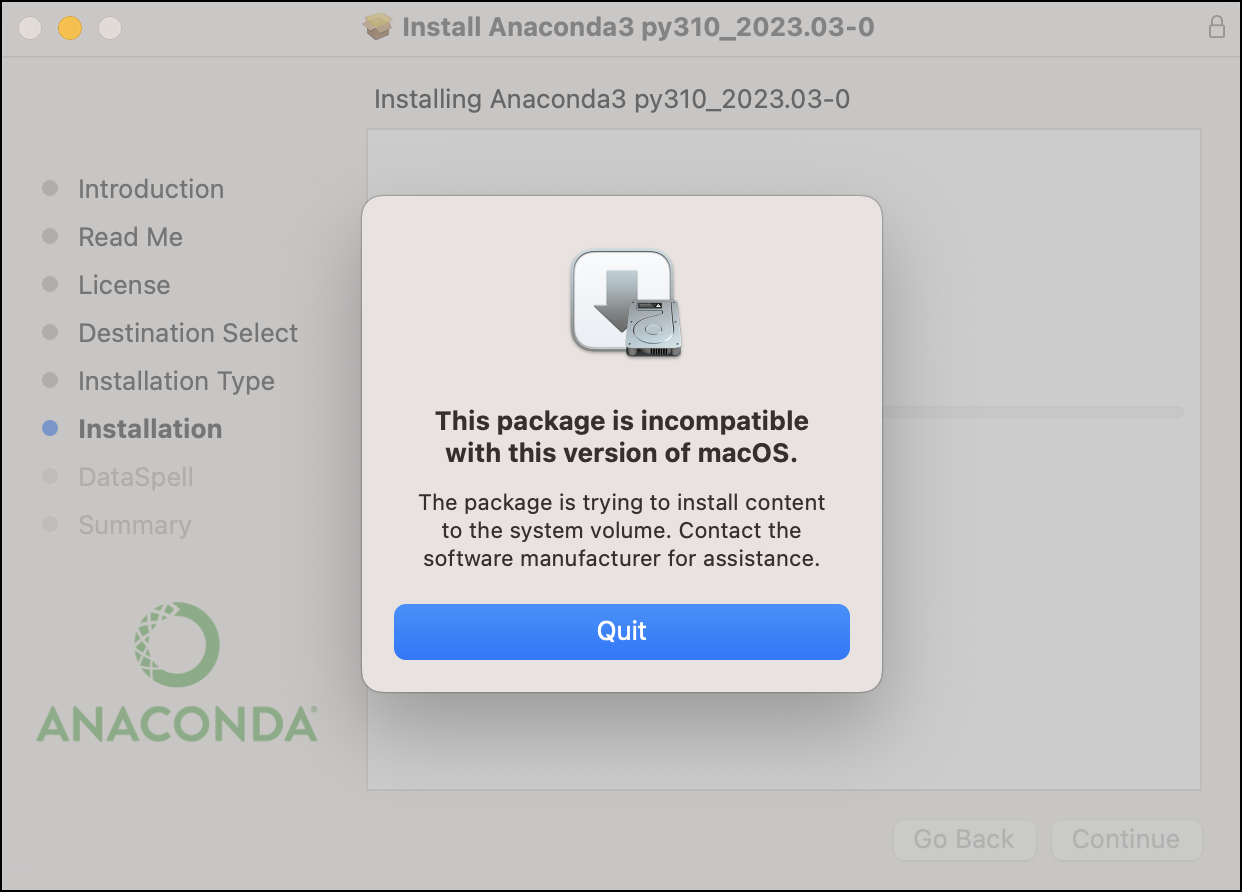
Cause
Cause
Solution
Solution
- Re-run the installer and click through until you reach either the Installation Type or Destination Select page.
-
If you reach the Installation Type page first, click Change Install Location…. This will take you to the Destination Select page.
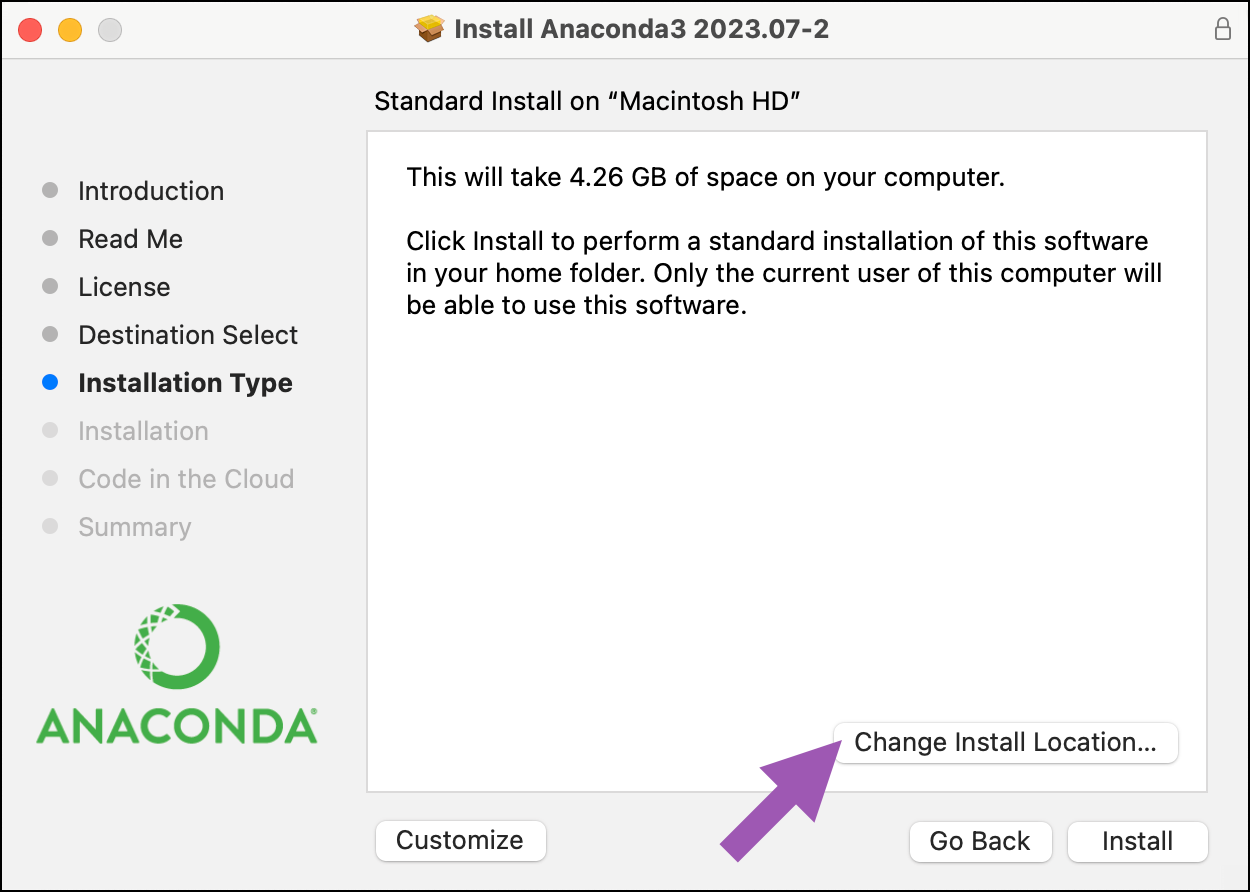
- Click Install on a specific disk….
-
Select the appropriate destination drive. Then click Choose Folder….
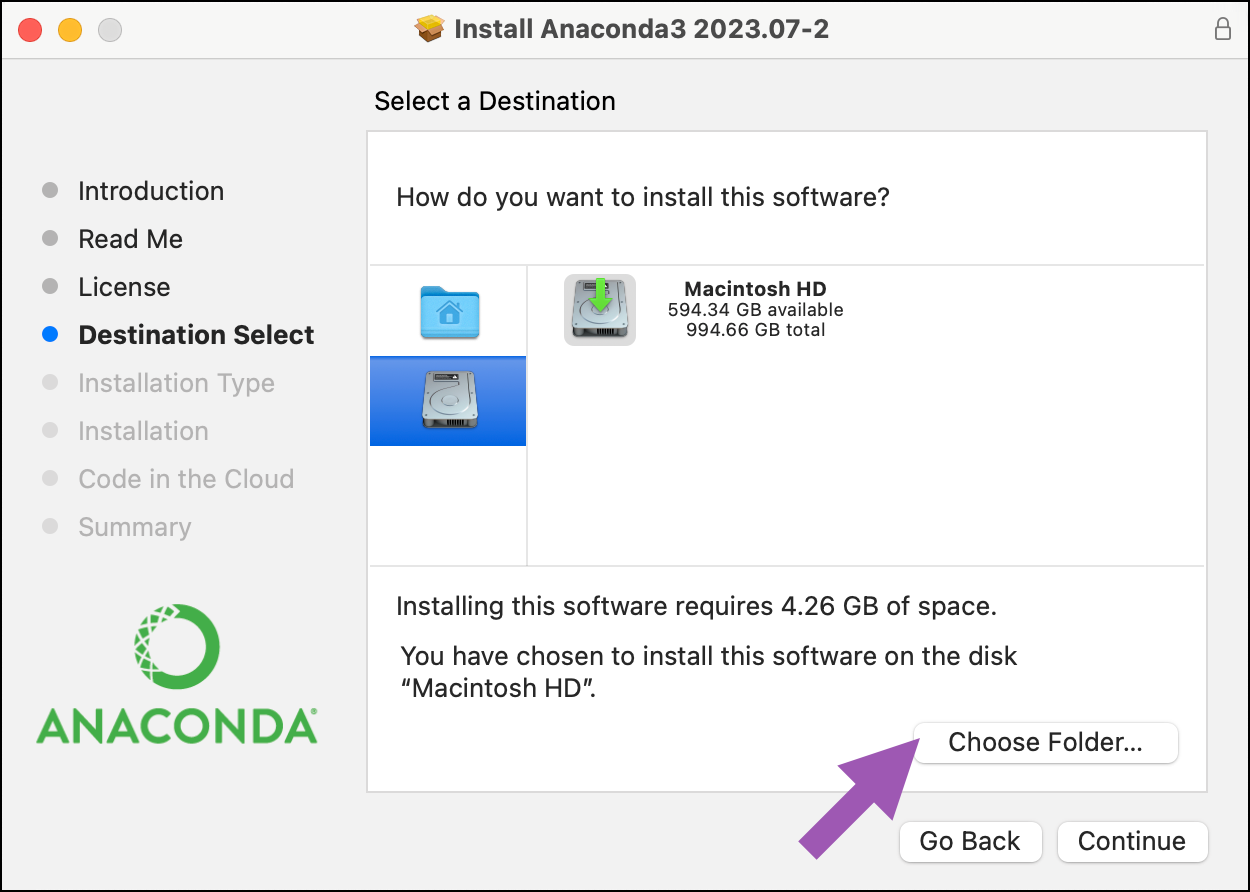
- Select your user’s home directory (for example, /Users/john.doe/). Then click Choose.
-
In the message box, confirm the name of the install folder you chose in the previous step. Then click Continue.
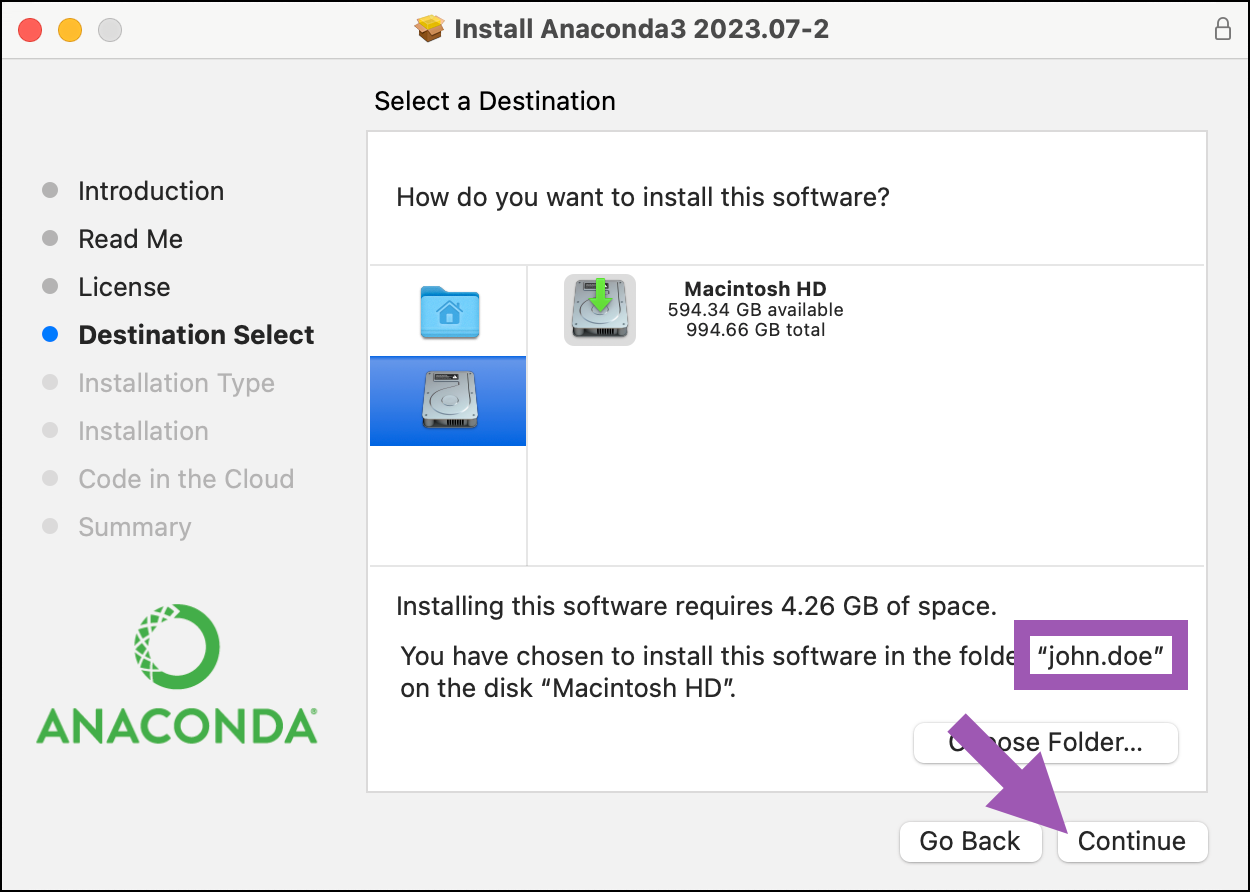
- Click Install, and then proceed with the rest of the installation.
install.log file, which can be found at /var/log/install.log.Anaconda installer download problems
Cause
Cause
Solution
Solution
- Download Miniconda
- Restart the download
- Download and install the smaller Miniconda (between 70 and 100 MB).
-
Download and install the remaining packages in Anaconda by using the following command:
conda install anaconda again. Conda only downloads the packages that were not finished in any previous attempts.Error message on Miniconda install: Already installed
Cause
Cause
Solution
Solution
--force or -f option by running the following command:”The installation failed” message when running a .pkg installer on OSX
Cause
Cause
.pkg installer, you may see this message at the end of the installation: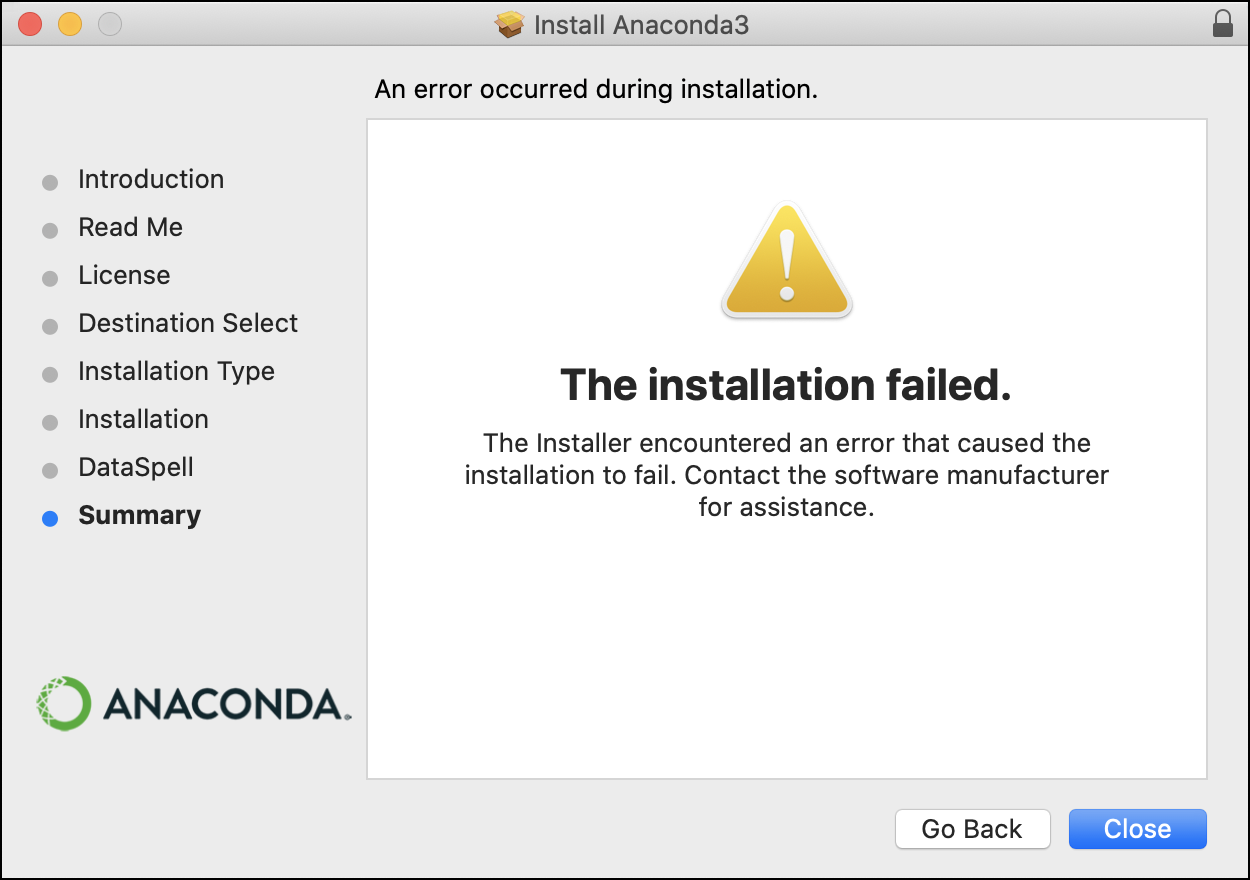
-
Open your
/var/log/install.logfile and check whether the most recent lines show errors following a call toconda init --all. -
In your
$HOMEdirectory, check whether the owner of your shell config files isroot:

Solution
Solution
-
Change the owner of your shell config files to your current user:

- Uninstall the previous installation. Then re-run the installer, making sure to select the Install for me only option.
Windows-specific Anaconda Distribution issues
Cannot see Anaconda menu shortcuts after installation on Windows
After installing on Windows, the Anaconda Prompt and Anaconda Navigator shortcuts do not appear in the Windows Start menu.Cause
Cause
Solution
Solution
$PYTHONPATH environment variable, if applicable, and re-install Anaconda.Other potential solutions are covered in the “Conflicts with system state” section of the following blog post.Windows error: Failed to create Anaconda menus or Failed to add Anaconda to the system PATH
During installation on a Windows system, a dialog box appears that says “Failed to create Anaconda menus, Abort Retry Ignore” or “Failed to add Anaconda to the system PATH.” There are many possible Windows causes for this.Solution
Solution
- Do not install on a PATH longer than 1024 characters.
- Turn off anti-virus programs before installing, then turn the anti-virus programs back on.
- Uninstall all previous Python installations.
- Clear all PATHs related to Python in sysdm.cpl file.
- Delete any previously set up Java PATHs.
- If JDK is installed, uninstall it.
- Search for “environment variables” in the search in your taskbar.
- Select Edit the System Environment Variables in the sidebar.
- Click Environment Variables in the System Properties dialog.
- Highlight the path variable for your user.
- Click Edit.
Anaconda interfering with other software on Windows
Cause
Cause
Solution
Solution
Files left behind after uninstalling Anaconda on Windows
Cause
Cause
.spyder2, .ipython, .matplotlib, and .astropy remain. Depending on your version of Windows, these may be in C:\Documents and Settings\<USERNAME> or in C:\Users\<USERNAME>.<USERNAME> with your Windows username as it appears in the Documents and Settings or Users folder.Solution
Solution
Spyder errors or failure to launch on Windows
Cause
Cause
Solution
Solution
- Close and relaunch Spyder and see if the problem remains.
- Open the Start Menu and then click Reset Spyder Settings and see if the problem remains.
-
Close Spyder and relaunch it from Anaconda Prompt with the following command:
-
Delete the directory
.spyder2and then repeat the first item in this list. Depending on your version of Windows,.spyder2may be inC:\Documents and Settings\<USERNAME>or inC:\Users\<USERNAME>.
<USERNAME> with your Windows username as it appears in the Documents and Settings or Users folder.Uninstaller requests admin privileges on Windows
After installing Anaconda or Miniconda as a non-administrative user on Windows, uninstalling may prompt for administrative privileges.Cause
Cause
Solution
Solution
anaconda3 or miniconda3 installation folders and run the .exe file uninstaller from that location. Uninstallation will complete without prompting for administrative privileges.EXAMPLE: If you installed Miniconda3, the uninstall file will be Uninstall-Miniconda3.exe. Users who installed Miniconda2 or Anaconda will find a similar file with the appropriate name.Windows permission errors when installing from Favorites folder
Cause
Cause
Solution
Solution
Trouble with activation on PowerShell on Windows
Some users might run into the following backtrace on Windows:Solution
Solution
- Open a Command Prompt window.
-
Navigate to where you installed conda. The following command shows the default:
-
Run the following command:
- Close the Command Prompt window.
macOS-specific Anaconda Distribution issues
”Conda: command not found” in zsh shell
Cause
Cause
.zshrc file), your zsh shell will be unable to use conda commands properly.Solution
Solution
-
Open a terminal application and run the following command:
For example, if you installed Miniconda to the default location with the
.shinstaller (~/miniconda3/), the command would be: - Close and reopen your terminal application.
Segmentation fault on package import with macOS Python 3.7 interpreter
In CPython < 3.8, usingpython3-config to determine a linking command line to compile an extension module will cause that extension module to segfault upon import. python3-config does provide command-line flags, but for the different purpose of embedding a Python interpreter.
Cause
Cause
python3-config. Before Python 3.8, those are needed to embed the core Python interpreter into a different project altogether and not those that should be used when linking a Python extension module.Python modules should never link to the core Python interpreter library directly, either statically at build time or dynamically at runtime. This is because the Python executable itself provides all the necessary functions and symbols.Solution
Solution
python*-config --ldflags when linking to an interpreter library (either static or shared).| Action | Python < 3.8 | Python >= 3.8 |
|---|---|---|
| Get command line to link to extension module | python -c "import sysconfig; print(sysconfig.get_config_var('LDSHARED'))" | python3-config --ldflags |
| Get command line to embed Python interpreter | python3-config --ldflags | python3-config --ldflags --embed |
python3-config doesn’t include the command/compiler name, whereas the sysconfig way does. This works provided none of your arguments have spaces:Linux-specific Anaconda Distribution issues
Missing libgomp on Power8
If the Python commandimport numpy fails, the system is likely missing the libgomp system library.
Cause
Cause
libgomp, but some may not.Solution
Solution
libgomp by running the following command:libgomp.so.1 is listed in the not found: section, it must be installed.Install libgomp on Ubuntu by running the following command:libgomp on Red Hat Enterprise Linux (RHEL) or CentOS by running the following command:Anaconda on Power8 reports “can not execute binary file”
Cause
Cause
Solution
Solution
Anaconda Distribution installation failed with “‘ascii’ codec can’t encode character ‘xe4’ in position 96” error
Cause
Cause
conda-package-streaming requires certain encoding variables that fresh installations of Linux may not have properly set, causing an ASCII error and a failed installation of Anaconda Distribution.Solution
Solution
-
Add the following to your current shell config file (for example,
.bashrcor.zshrc): - If your installer partially ran before failing, your installation directory may not be empty. If so, delete your installation directory.
- Rerun your installer.
Navigator issues
Navigator fails to update to version 2.6.4
Cause
Cause
anaconda-navigator package and the anaconda-toolbox package. (Each package lists incompatible versions of anaconda-cloud-auth as a dependency.)Solution
Solution
anaconda-toolbox package, open Anaconda Prompt (Terminal on macOS/Linux) and run the following command:anaconda-navigator and anaconda-toolbox:- Close Navigator, if open.
- Open Anaconda Prompt (Terminal on macOS/Linux).
-
Run the following command:
-
Enter
yto approve the package changes. - Reopen Navigator.
Navigator error on start up
Cause
Cause
.condarc file.Solution
Solution
.condarc file and restart Navigator.-
Find the
.condarcfile. Open Anaconda Prompt (Terminal on macOS/Linux) and enter the commandconda info. The output will tell you the location of your.condarcfile(s). You can also search for “.condarc” on your computer. The.condarcfile is frequently found in:- macOS:
/Users/<USERNAME> - Linux:
~/.condarc - Windows:
C:\\Users\\<USERNAME>
- macOS:
-
Optional: Save custom configurations.
If you had custom configuration in your
.condarcfile before it was corrupted, save the information to add that configuration back to the new file. -
Delete the
.condarcfile. - Restart Navigator.
Issues launching or initializing
Cause
Cause
Solution
Solution
-
If you cannot launch the Anaconda Navigator desktop app via its desktop or application shortcut, you might still be able to launch it via Anaconda Prompt (Terminal on macOS/Linux). Enter the following command:
-
If you have permissions issues, there may be a problem with the hidden licenses directory,
.continuum. To delete the.continuumdirectory, open Anaconda Prompt (Terminal on macOS/Linux) and run the following command, depending on your operating system:Then, relaunch Navigator from the desktop app or Anaconda Prompt (Terminal on macOS/Linux). -
If removing the licenses directory does not resolve the issue, manually update Navigator by opening Anaconda Prompt (Terminal on macOS/Linux) and running the following command:
-
If you have updated Navigator and still have problems, remove and reinstall Anaconda Navigator by opening Anaconda Prompt (Terminal on macOS/Linux) and running the following command:
-
If none of the above work, reset the Anaconda Navigator configuration back to default values by opening Anaconda Prompt (Terminal on macOS/Linux) and running the following command:
PermissionError on macOS Catalina
Cause
Cause
Solution
Solution
-
Update Navigator by opening Anaconda Prompt (Terminal on macOS/Linux) and running the following command:
-
Once updated, have Navigator generate the permissions prompt by launching Spyder and running the following in the console:
Access denied error
Cause
Cause
Solution
Solution
Navigator buttons are missing
Cause
Cause
.condarc file, or an unknown issue.Solution
Solution
- Run Update Index from the Environments page of Navigator.
- Quit and restart Navigator.
-
Confirm that your
.condarcfile is not corrupt. Specifically confirm that your channel settings containdefaults. -
Open Anaconda Prompt (Terminal on macOS/Linux) and run the following command:
This downloads a fresh copy of the repodata, which should resolve the problem.
- If none of the above options work, open an issue detailing the error.
Trouble logging in to the Package Security Manager On-prem connection in Navigator
If you are having issues logging in or know you’re logged in but cannot interact with Package Security Manager On-prem, try the following solution:Solution
Solution
-
Set
logged_api_url,anaconda_server_token, andanaconda_server_token_idin the Navigator config file (anaconda-navigator.ini) to None.The token and token ID config variable names have been updated fromteam_edition_tokentoanaconda_server_tokenandteam _edition_token_idtoanaconda_server_token_idas of Version 2.4.0. If you downgrade your Navigator application to a version older than 2.3.0, you will need to manually change these variable names back to their older versions within youranaconda-navigator.inifile. -
Remove channel_alias from the conda configuration file (
.condarc). - Try signing in again.
VS Code is not appearing on the Navigator Home tab
Cause
Cause
- Windows User-Only Installation:
C:\\Users\\User\\AppData\\Local\\Programs\\Microsoft VS Code - Windows System-Wide Installation:
C:\\Program Files\\Microsoft VS Code - Linux-64:
/usr/share/code - macOS:
/Applications
Solution
Solution
-
Reinstall VS Code to ensure that executable is installed in the default location.
- Close Navigator.
-
Uninstall (if necessary) and reinstall VS Code.
On macOS, make sure the VS Code application is moved from your Downloads folder to your Applications folder.
- Re-open Navigator.
-
If you have installed VS Code to a different location than the default, edit VS Code’s path in your Navigator user preferences.
- Open the Anaconda Navigator Preferences dialog from the top menu bar (such as File > Preferences or Anaconda Navigator > Preferences).
- Scroll down to the VS Code path setting.
-
Enter the path to the installation of VS Code you would like Anaconda Navigator to use. This may be similar to the examples above, especially if you have a user-specific installation you would rather use over your system-wide installation.
You do not need to enter the name of the executable file itself. Just the path to the folder that contains that file.
- Close and reopen Navigator.
Anaconda Navigator fails to start and gives Permission denied error
After installation, Anaconda Navigator may fail to start and give you a “Permission denied” error on the anaconda-client configuration file (/.continuum/anaconda-client/config.yaml).
Cause
Cause
anaconda-client being installed with admin rights. This will lead to incorrect user permissions for the anaconda-client config file.Solution
Solution
- Back up your
.config.yamlfile to a different location. - Delete your
.continuumfolder. - Start Navigator again.
- Copy your saved
.config.yamlfile back into/.continuum/anaconda-client.
- Windows
- macOS/Linux
- Search for “powershell”.
- Right-click the Windows PowerShell app and select Run as administrator.
-
Run the following command:
Navigator gives ‘Email verification failed’ error 403
Cause
Cause
Solution
Solution
- Log in to your Anaconda.org account.
- If your email is unverified, you will be prompted to verify it.
- Click Resend Confirmation Email.
- Follow the instructions in the email you receive to complete the verification process.
Navigator fails to start due to “Could not load the Qt platform plugin “xcb” in "" even though it was found” error
Cause
Cause
Solution
Solution
- Open a terminal application.
- Install the missing system libraries and run updates by running the following commands:
Disable Anaconda.com login reminder
Cause
Cause
Solution
Solution
- 2.6.1 and later
- 2.5.2 to 2.6.0
- 2.5.0
Update popup not automatically appearing
Cause
Cause
- The dialog has been hidden
- Your package index is out of sync
defaultsis missing from your channels list
Solution
Solution
- Open Preferences from the File or Anaconda Navigator menu.
- Deselect Hide update dialog on startup.
defaults is missing from your channels listNot having defaults added to your channels list can also cause Navigator’s Update popup to fail to appear.defaults to your channels list:- Click Channels on the Home or Environments page.
- Click Add.
- Enter
defaults, then press Enter (Windows)/Return (Mac) on your keyboard. - Click Update channels.
- Close and reopen Navigator.
Environment backup not working in Navigator with error “Unable to create requested file”
Cause
Cause
Solution
Solution
Anaconda.org issues
Captcha not appearing when trying to create an Anaconda.org account on Firefox
The captcha at the bottom of the Sign In panel on Anaconda.org sometimes fails to appear on Firefox browsers.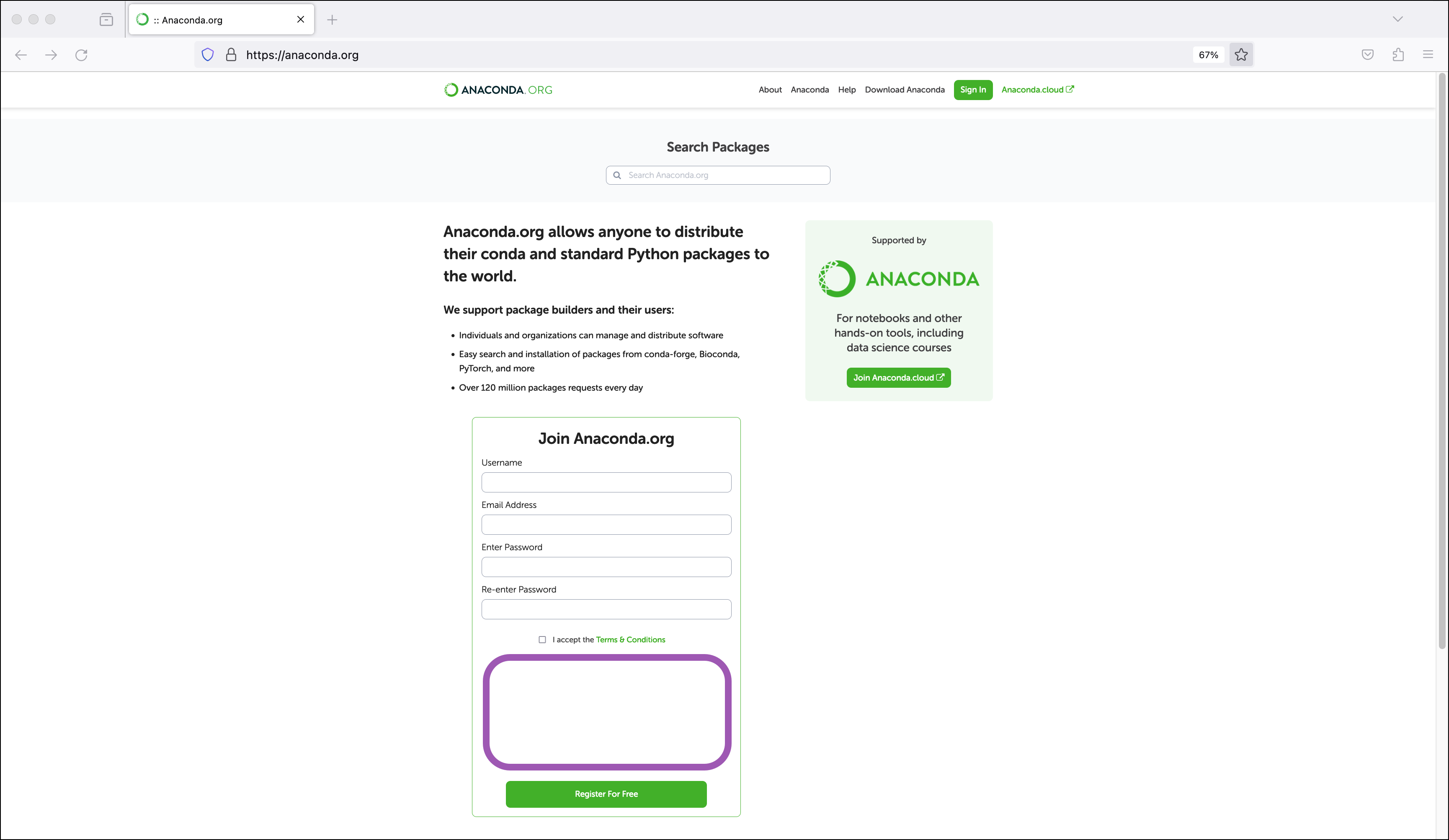
Cause
Cause
Solution
Solution
- Refresh your browser and try again. If refreshing multiple times, wait a few seconds between each refresh.
- Check your extensions. Extensions that block tracking or ads may also block the captcha.
- Check your browser settings. Privacy settings may block the captcha.
- Open the sign in page in a private browsing window.
”URI no longer exists and has been permanently removed” 410 error when attempting to upload notebooks or environments to Anaconda.org
Cause
Cause
anaconda upload command.Solution
Solution