Using Anaconda in a commercial setting?
Using Anaconda in a commercial setting?
- You might need to purchase a license to stay compliant with our Terms of Service.
- If your company security policies do not allow admin privileges for end users, you will be unable to install Anaconda Distribution manually. Consider requesting that your IT admin add Anaconda Distribution to a software delivery or fleet management system (such as Kanji, Jamf, etc.).
If you prefer an installation without the extensive collection of packages included in Anaconda Distribution, install Miniconda instead.
Miniconda is a free, miniature installation of Anaconda Distribution that includes only conda, Python, the packages they both depend on, and a small number of other useful packages.
Basic install instructions
If you’ve installed multiple versions of Anaconda Distribution, the system defaults to using the most current version, as long as you haven’t altered the default install path.
Windows installation
Windows installation
-
Download the installer from the Anaconda website or by using your preferred command line interface:
- Anaconda website
- Command Prompt
- PowerShell
Navigate to anaconda.com/download, register with Anaconda, and click Download under Distribution Installers. -
(Recommended) Verify the integrity of your installer to ensure that it was not corrupted or tampered with during download.
How do I verify my installer's integrity?
To ensure that your downloaded installer has not been tampered with or corrupted, generate its SHA-256 hash value and compare that hash to the official hash provided in the archive.-
Open PowerShell and run the following command:
Replace <PATH_TO_INSTALLER_FILE> with the file path to the downloaded installer file.
- Note the generated SHA-256 hash value from the output.
- Visit repo.anaconda.com/archive to find the official SHA-256 hash for your installer.
- Compare the hash values. If they match, the installer is safe to use.
-
Open PowerShell and run the following command:
-
Go to your Downloads folder (or Home folder if downloaded via CLI) and double-click the installer to launch.
If you encounter issues during installation, temporarily disable your anti-virus software during install, then re-enable it after the installation concludes. If you installed for All Users, uninstall Anaconda and re-install it for Just Me only.
- Click Next and then I Agree to agree to Anaconda’s Terms of Service (TOS). You can read the full TOS at https://anaconda.com/legal.
-
Select an installation option:
- Just Me (Recommended): Install Anaconda Distribution for the current user account.
- All Users: Install Anaconda Distribution for all user accounts on the computer (requires Windows Administrator privileges).
- Click Next.
- Select a destination folder to install Anaconda, then click Next.
-
Customize your installation options:
- Create shortcuts - Selected by default. Creates Start Menu shortcuts for the Anaconda Navigator, Spyder, Jupyter Notebook, and Anaconda Prompt packages. Deselecting this option skips creating these shortcuts.
-
Add Anaconda3 to my PATH environment variable - Adds the path that contains the conda binaries to your PATH environment variable.
Anaconda does not recommend selecting this option. The conda binaries path contains other package binaries, which are permanently added to your PATH environment variable, even if no conda environment is currently active. This makes it possible for other software to use these package files, which might lead to errors.
Unless you plan on installing and running multiple versions of Anaconda Distribution or Python, open Anaconda Navigator or the Anaconda Prompt from the Start Menu to begin your environment management work.
- Register Anaconda3 as my default Python 3.12 - Selected by default. Registers the Python package in this install as the default Python for programs like VSCode, PyCharm, and so on.
-
Clear the package cache upon completion - Runs
conda clean --all --force-pkgs-dirsafter the install finishes. For more information on these commands, see the conda command documentation.
- Click Install. The installation might take a few minutes to complete. Click Show details to view the packages being installed.
- Click Next twice, then click Finish to close the installer.
- Open Anaconda Prompt to use Anaconda Distribution.
macOS/Linux installation
macOS/Linux installation
As of August 15, 2025, Anaconda has stopped building packages for Intel Mac computers (osx-64). Existing Intel (
MacOSX-x86_64) installers are still available at https://repo.anaconda.com/archive/, but new installers will no longer be created for Intel Macs. For more information, see our blog on the end of Intel mac support.- macOS Graphical installer
- macOS Command Line installer
- Linux installer
- Navigate to anaconda.com/download, register with Anaconda, and click Download for Mac under Distribution Installers.
-
(Recommended) Verify the integrity of your installer to ensure that it was not corrupted or tampered with during download.
How do I verify my installer's integrity?
To ensure that your downloaded installer has not been tampered with or corrupted, generate its SHA-256 hash value and compare that hash to the official hash provided in the archive.-
Open Terminal and run the following command:
Replace <PATH_TO_INSTALLER_FILE> with the file path to the downloaded installer file.
- Note the generated SHA-256 hash value from the output.
- Visit repo.anaconda.com/archive to find the official SHA-256 hash for your installer.
- Compare the hash values. If they match, the installer is safe to use.
-
Open Terminal and run the following command:
- Double-click the downloaded file and click Continue to start the installation.
- View the Read Me instructions and click Continue.
- View Anaconda’s Terms of Service (TOS) at https://anaconda.com/legal. If you agree to the terms, click Continue, then click Agree.
-
Choose an install location:
- Install for all users of this computer (Recommended) - Installs Anaconda Distribution into
/opt/anaconda3for all users of the computer. - Install on a specific disk - Enables you to choose a different location to install Anaconda Distribution.
- Install for all users of this computer (Recommended) - Installs Anaconda Distribution into
-
Click Install. The installation may take a few minutes to complete.
If you get the error message “This package is incompatible with this version of macOS,” please see here for troubleshooting help.
- Click Continue.
- Click Close to exit the installer.
Verify your install
Verify your install
Anaconda Navigator, the Graphical User Interface (GUI) for conda, should automatically open after successful installation of Anaconda Distribution.If Navigator does not automatically open, verify your installation by opening the application manually, or by using the CLI:
Manual shell initialization
If you have completed your install, but are not able to use conda in your command line interface, your shell might not be initialized. You can initialize your shell manually after installation by running the following command:Replace <PATH_TO_CONDA> with the path to your conda install.
zsh as the default shell, for example), see conda init in the official conda documentation for a list of supported shells.
Using Including
conda init modifies some of your shell configuration files, such as .bash_profile or .zshrc. To test which files conda init is going to modify on your system, run the command with the --dry-run flag.--dry-run prevents conda from making any actual file updates.Advanced install options
For more advanced installation instructions, such as installing with silent mode, installing on older operating systems, or multi-user installs, see Advanced installation.Other ways to get Anaconda or Miniconda
For instructions on using Anaconda Docker images or the Anaconda Cloudera Distributed Hadoop cluster, see Integrations.Troubleshooting
For more troubleshooting, see Troubleshooting Anaconda Distribution.
For resources like community support and bug reports, see Help and support.
command not found: conda
Cause
The
command not found: conda error occurs when your command line interface (CLI) can’t find the conda command in order to use it. This might be because:- You don’t have conda properly initialized.
- You have set
auto_activate_basetofalse. - You’re using a shell that conda doesn’t support.
- Conda is not installed or the install was incomplete or corrupted.
These issues primarily occur on macOS/Linux computers. Anaconda Distribution and Miniconda installations on Windows include Anaconda Prompt, which opens with conda initialized by default.
Solution
Initialize conda in your shell
Initialize conda in your shell
If you recently installed Anaconda Distribution or Miniconda, make sure you closed and reopened your CLI to make conda’s initialization take effect.You can also initialize conda directly from its
bin directory:Replace <PATH_TO_CONDA> with a path to your conda installation.
Set auto_activate_base to true
Set auto_activate_base to true
To see the value for If your terminal returns If you have
auto_activate_base, run the following command:false, this means that conda is not automatically activating your base environment when you start a new shell. This behavior emulates your system Python, and some users prefer to have their conda environment be inactive until they need it. However, this is not conda’s default behavior after installation.To change the value of auto_activate_base to true, run the following command:auto_activate_base set as false, the conda command will still be available as a shell function, but your base environment will not be active when a new shell is started. To activate your base environment, run conda activate.Use a shell that conda supports
Use a shell that conda supports
For information on which shells conda supports, see Conda activate in the official conda documentation.
Verify your installation of conda
Verify your installation of conda
If you have tried to initialize conda in your shell but it didn’t work, try uninstalling and reinstalling Anaconda Distribution or Miniconda.
Recovering your Anaconda installation
Cause
If your Anaconda installation has become corrupted and is in a state where normal conda commands are not functioning, use the following steps to repair Anaconda and preserve your installed packages and environments.
Solution
-
Download a new installer, then follow the instructions for your operating system.
Use the actual path, filename, and directory name for your installation.
- Windows
- macOS
- Linux
- Open a terminal application, such as Command Prompt.
-
Change your original installer’s name so you do not overwrite it:
-
Run the Anaconda.exe installer as usual and use robocopy to sync the directories:
-
Delete your old Anaconda installation directory:
-
Run
conda listto view the packages from the previous installation. -
Run
conda info --envsto list the environments created in the previous installation, which are now available in the new installation.
”This package is incompatible with this version of macOS” error when running a .pkg installer on OSX
Cause
When running the
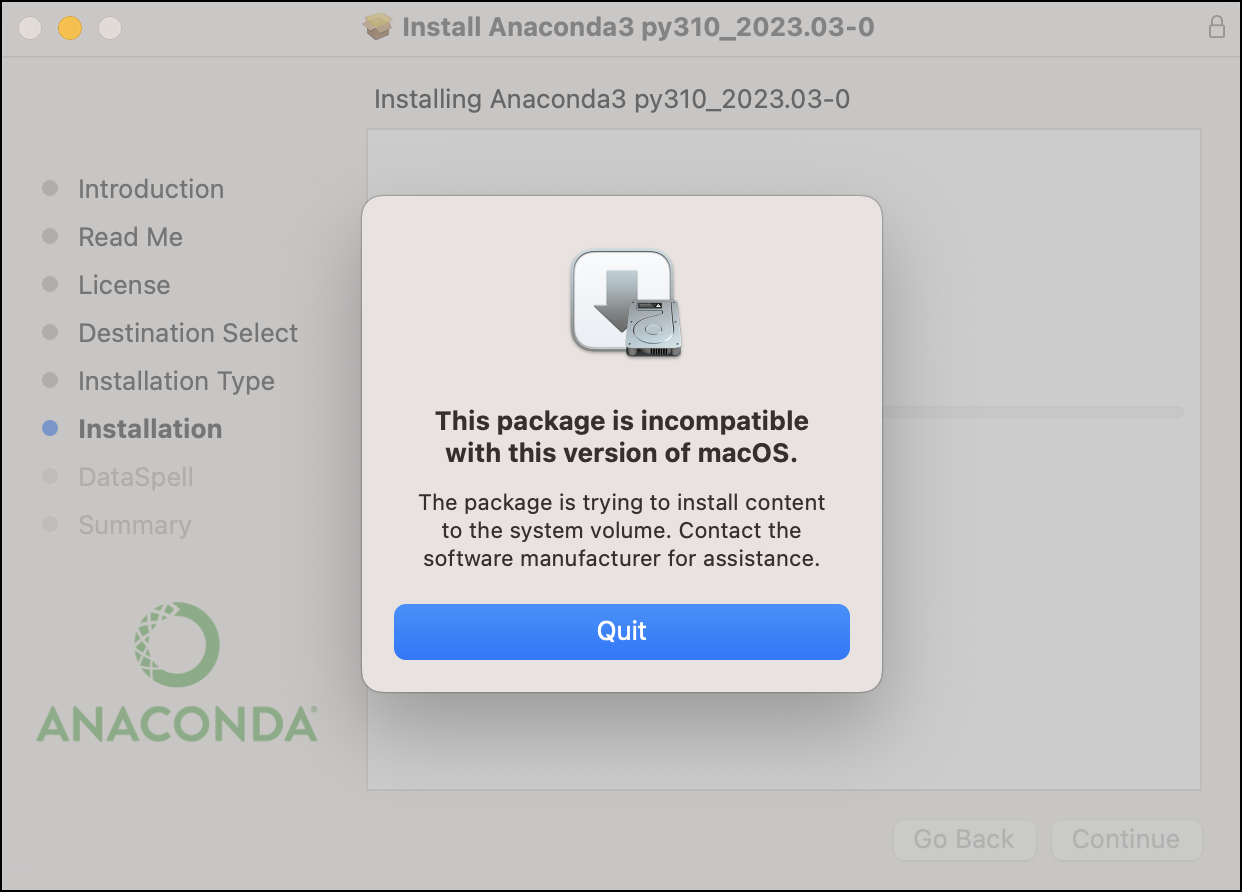
This error occurs when the installation attempts to write to a directory for which it does not have write permissions.
.pkg installer, you may encounter this error during the “Installation” step: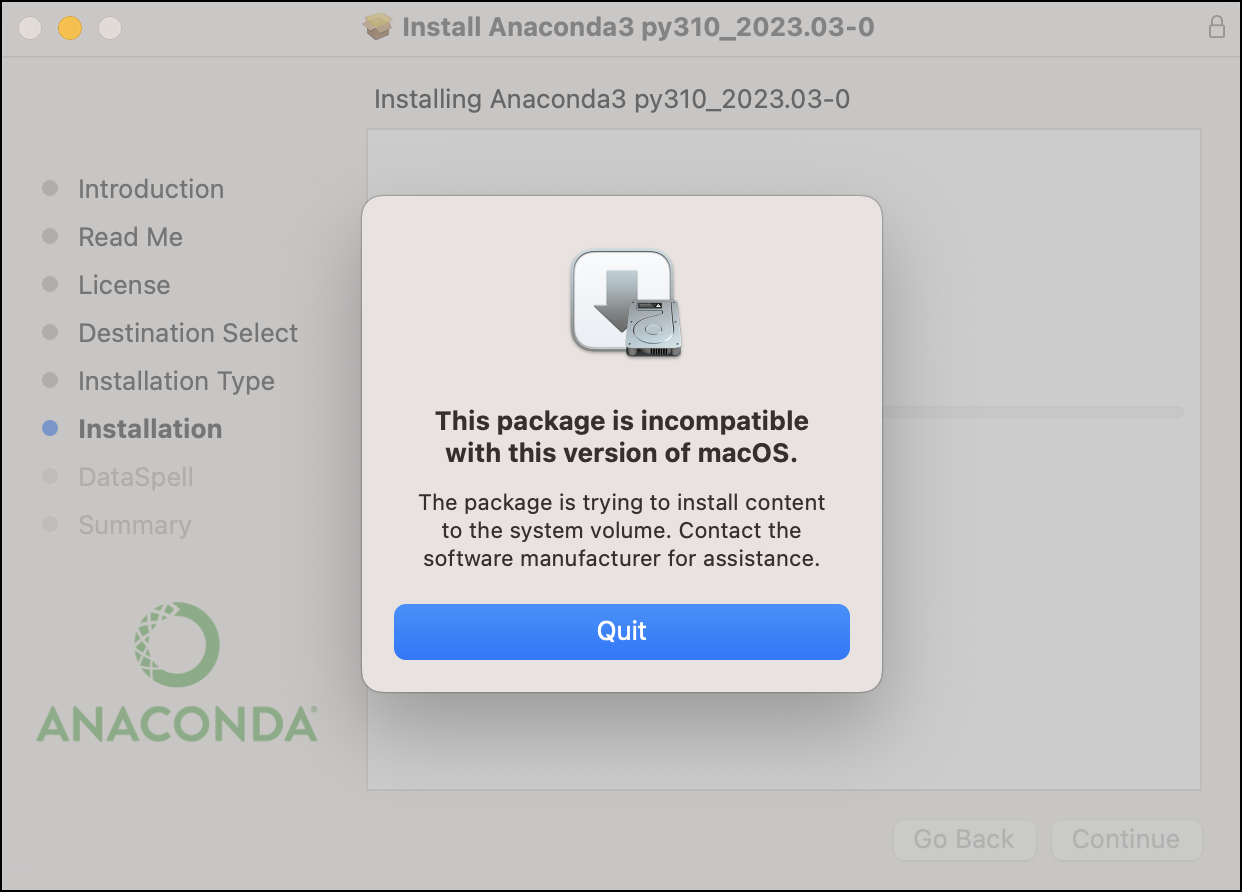
This error occurs when the installation attempts to write to a directory for which it does not have write permissions.
Solution
Manually select an appropriate install location. The following example shows how to select your user’s home directory.
- Re-run the installer and click through until you reach either the Installation Type or Destination Select page.
-
If you reach the Installation Type page first, click Change Install Location…. This will take you to the Destination Select page.
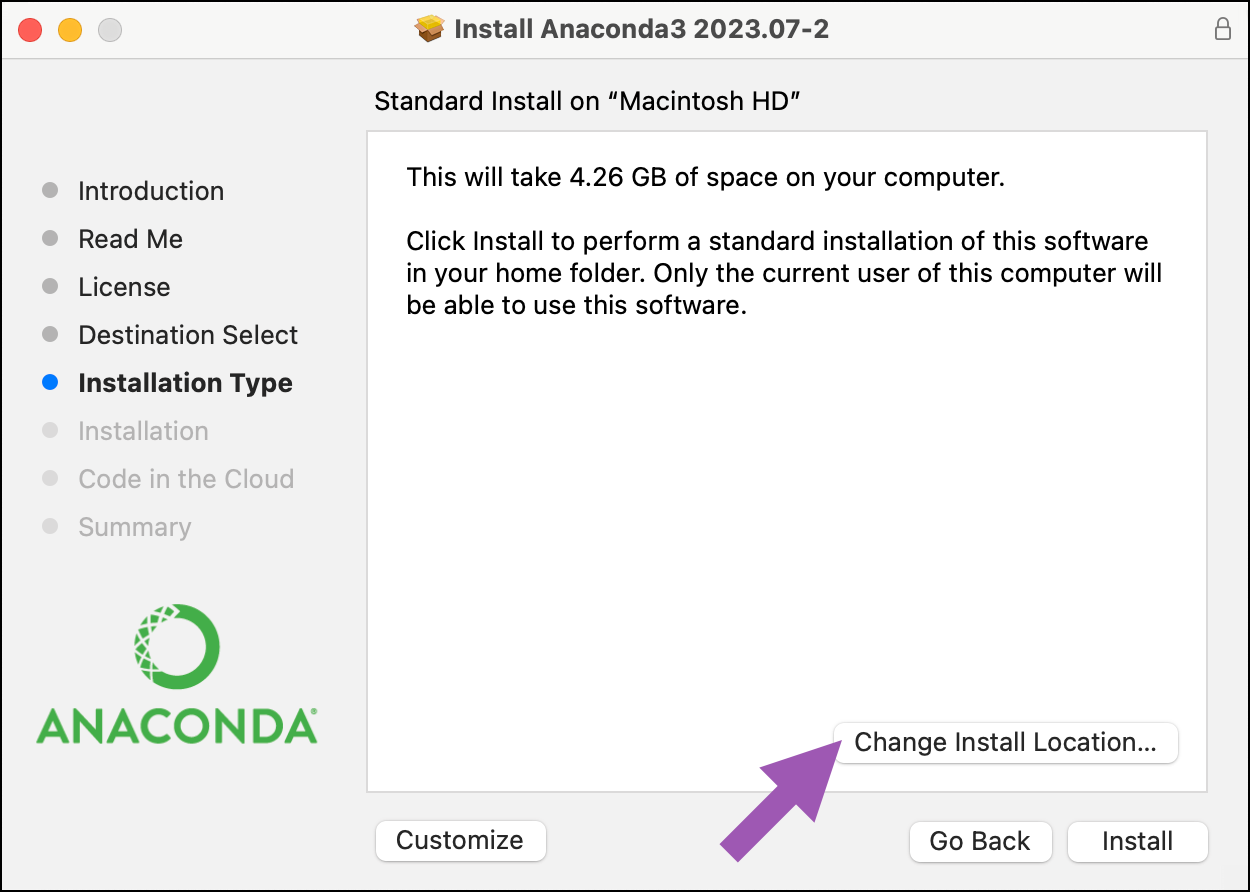
- Click Install on a specific disk….
-
Select the appropriate destination drive. Then click Choose Folder….
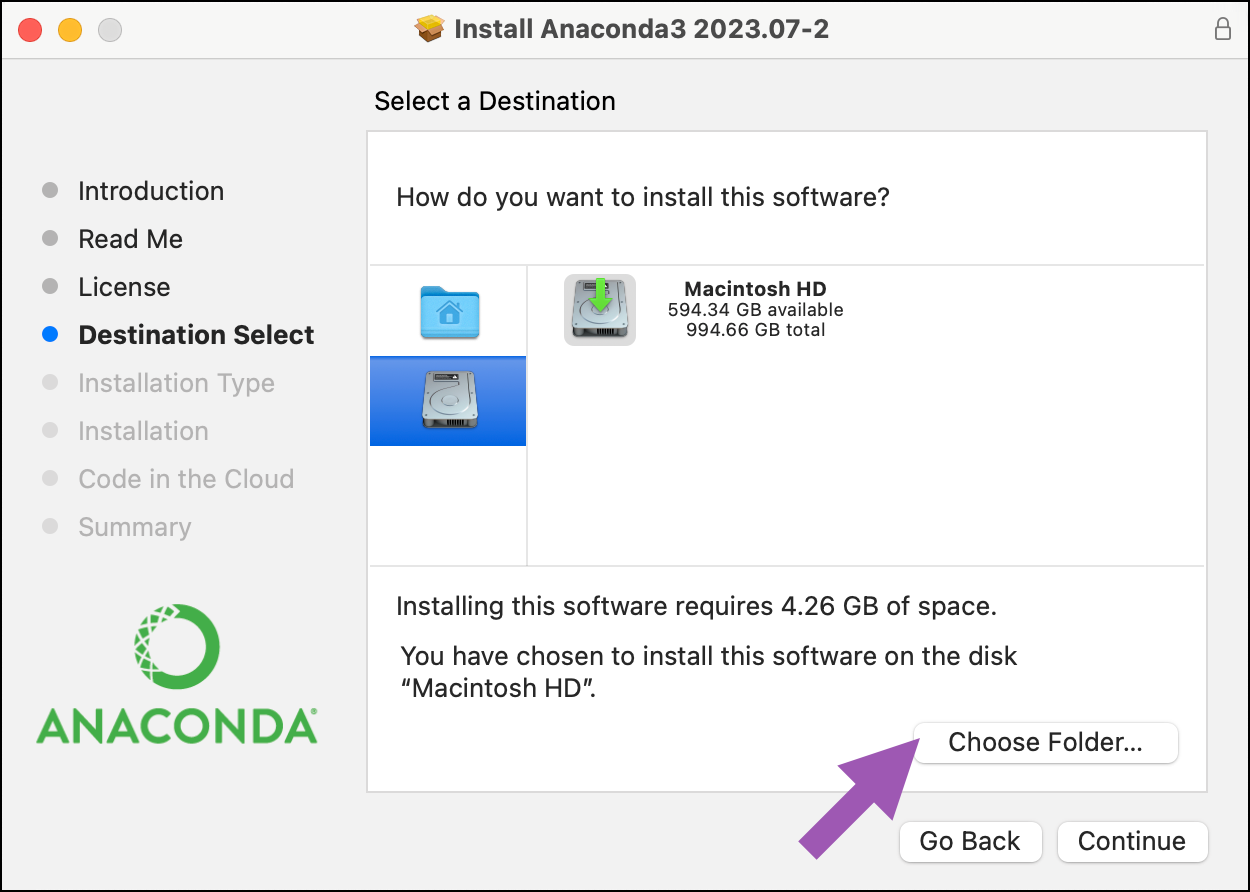
- Select your user’s home directory (for example, /Users/john.doe/). Then click Choose.
-
In the message box, confirm the name of the install folder you chose in the previous step. Then click Continue.
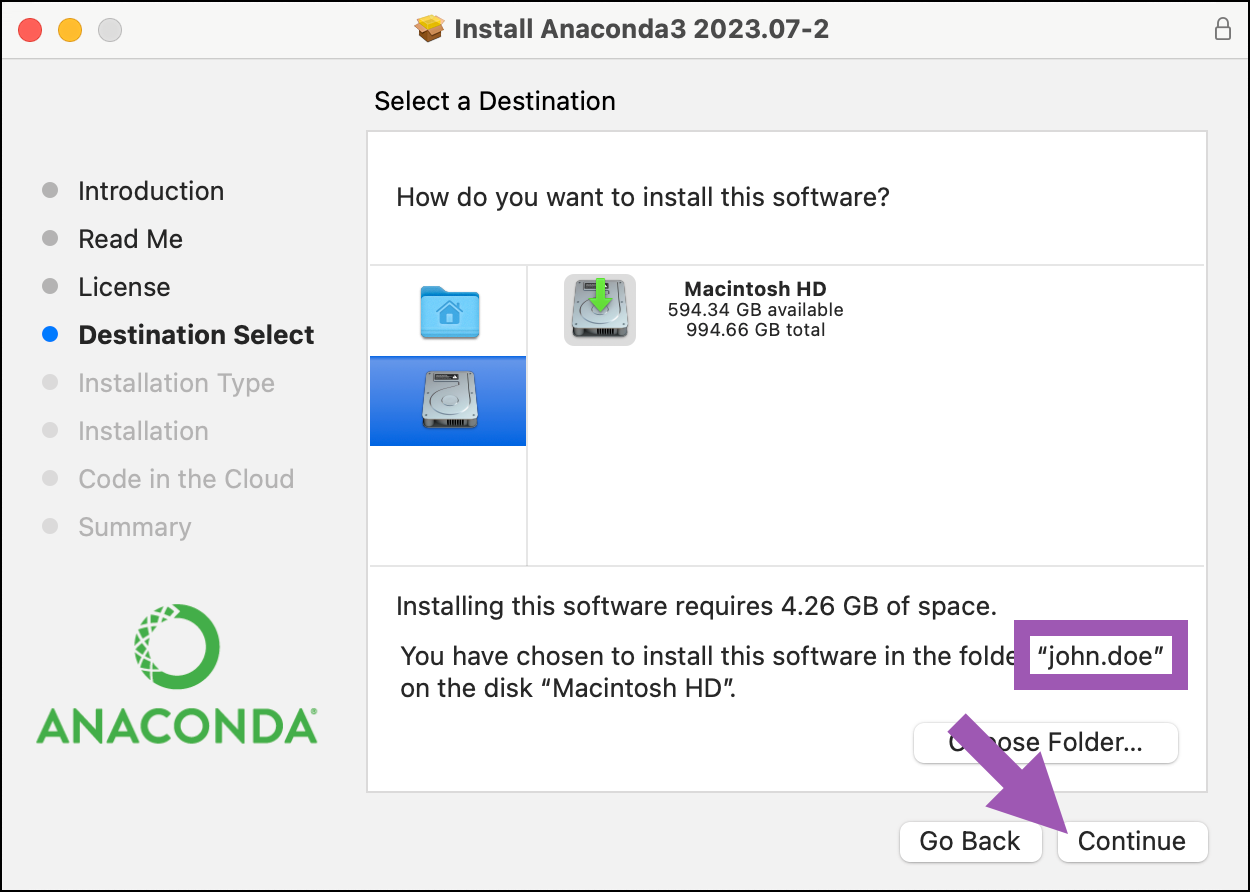
- Click Install, and then proceed with the rest of the installation.
install.log file, which can be found at /var/log/install.log.”The installation failed” message when running a .pkg installer on OSX
Cause
When running the 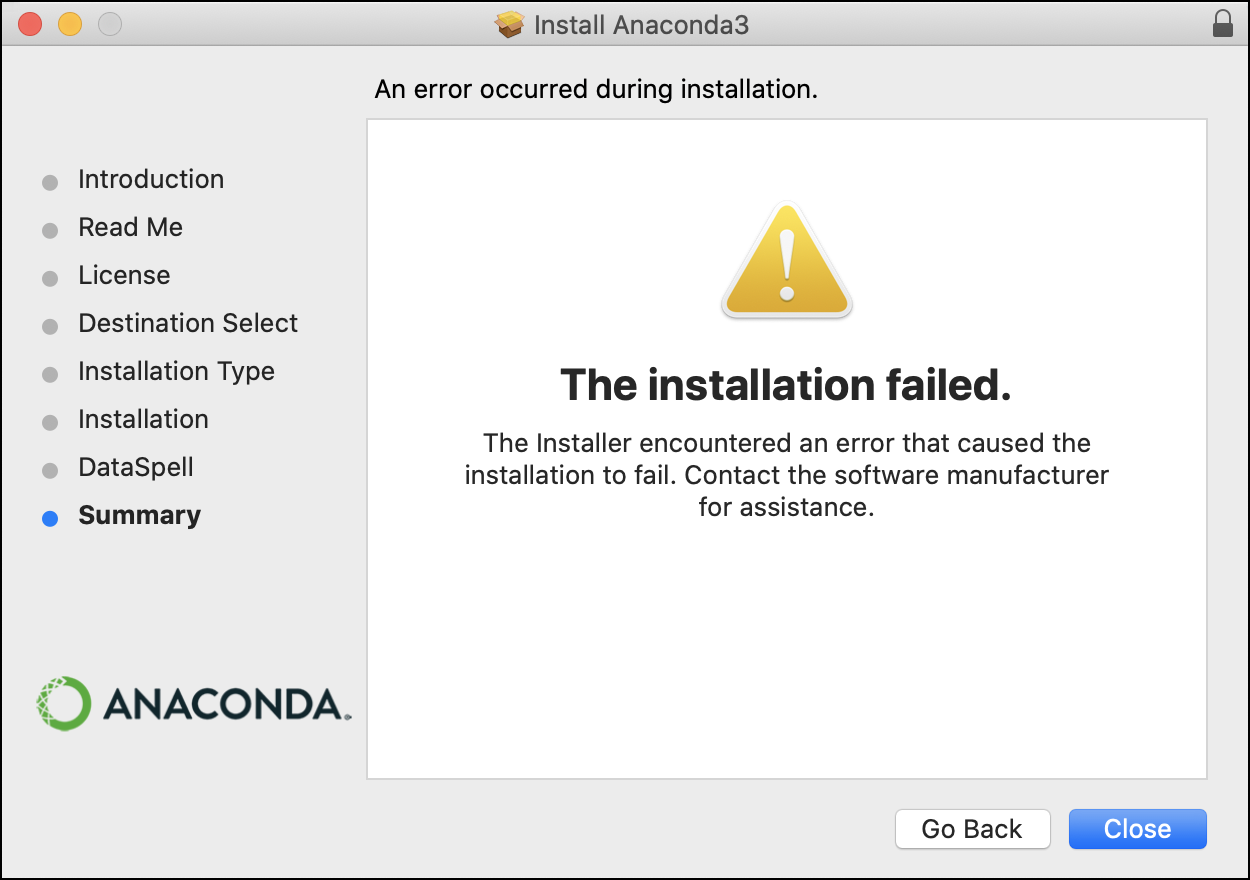
.pkg installer, you may see this message at the end of the installation: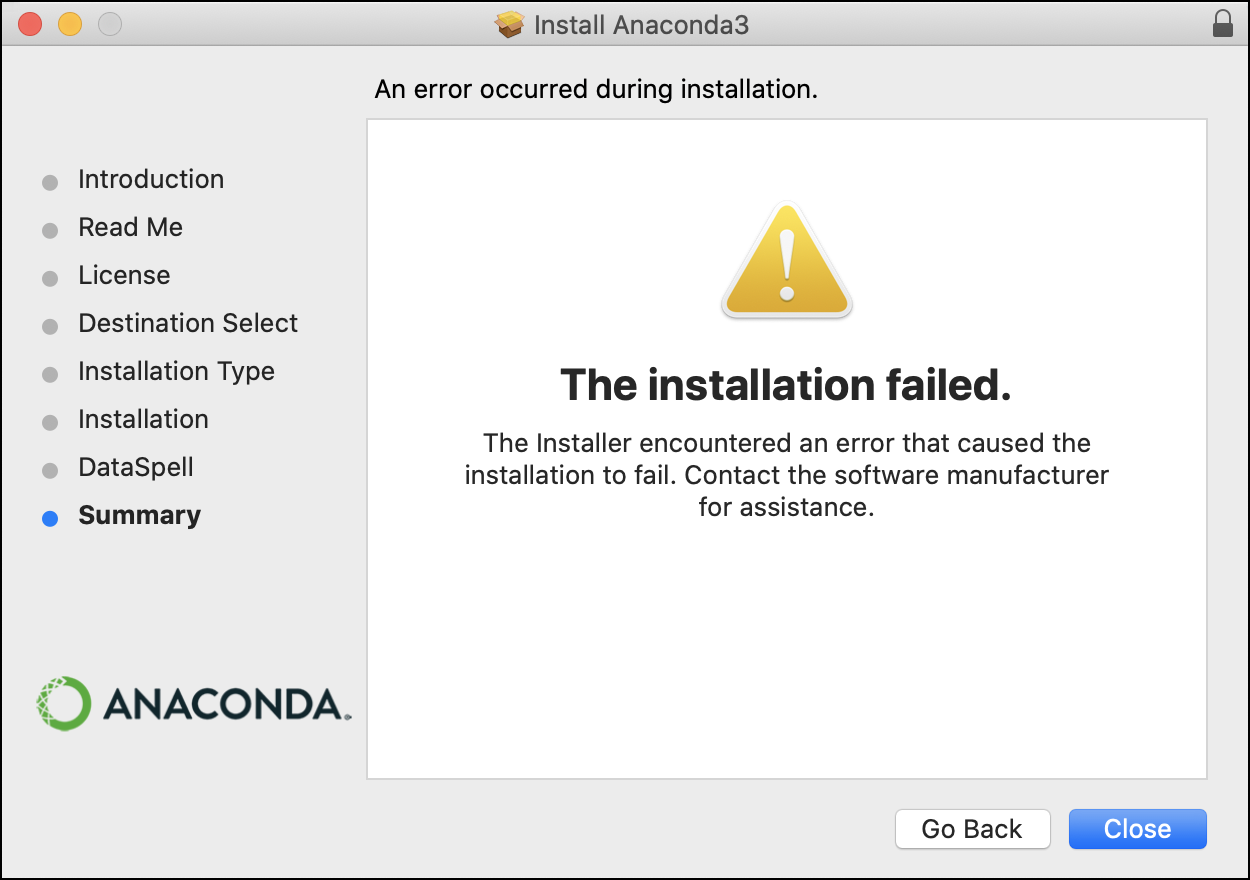
-
Open your
/var/log/install.logfile and check whether the most recent lines show errors following a call toconda init --all. -
In your
$HOMEdirectory, check whether the owner of your shell config files isroot:
Solution
If both of the above are true, do the following:
-
Change the owner of your shell config files to your current user:

- Uninstall the previous installation. Then re-run the installer, making sure to select the Install for me only option.