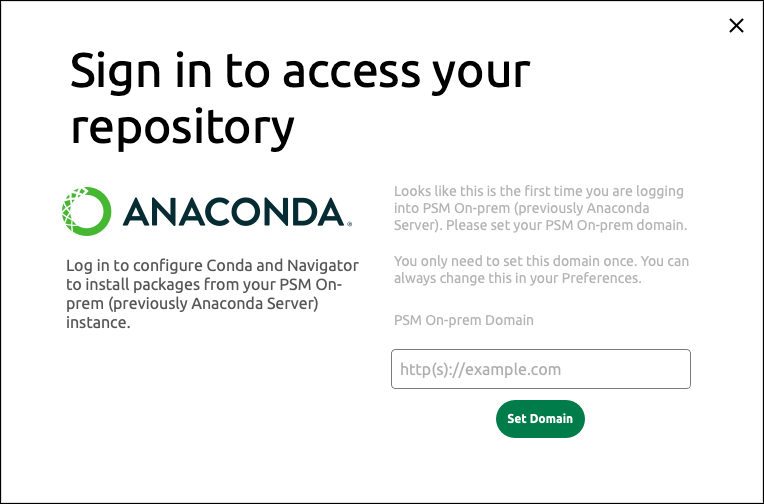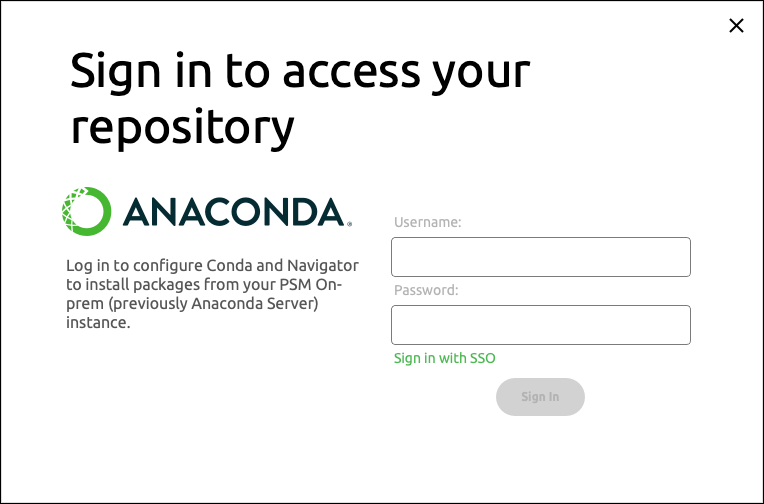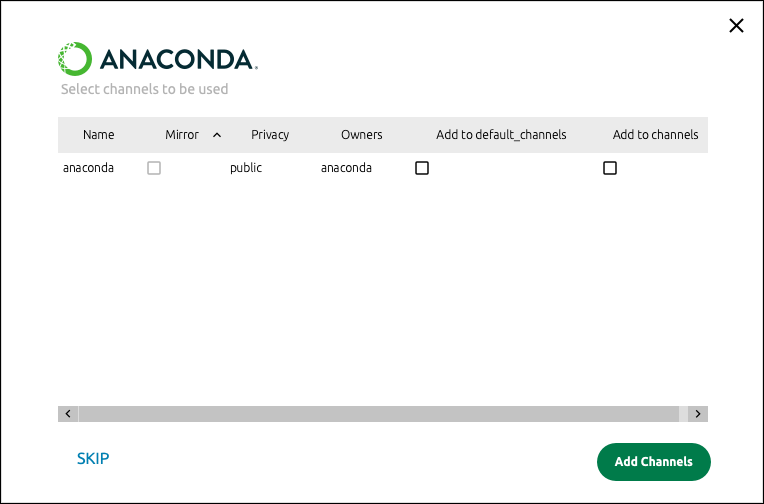You can only be signed into one repository service at a time. However, you can be signed into Anaconda.com while also signed into a repository service.
How to connect to other repositories
This guide takes you through the connection setup for Package Security Manager (Cloud and On-prem):Anaconda Enterprise 4 is deprecated.
- PSM (Cloud)
- PSM (On-prem)
- Click Connect in the top-right corner of the Navigator application.
- Sign in to Package Security Manager Cloud.
-
Enter your to log in to your Package Security Manager (Cloud) instance.
Where is my token?
You can issue yourself a private access token from the Token Access page of your Anaconda.com organization. You must be assigned a seat to issue yourself a token. If you’ve lost your token, you can re-issue yourself a new token at any time. Re-issuing a token invalidates the previous token.For more information, see Authenticating to Anaconda in the Package Security Manager (Cloud) quickstart. -
Click Set Token. If your token is valid, you will be signed in.
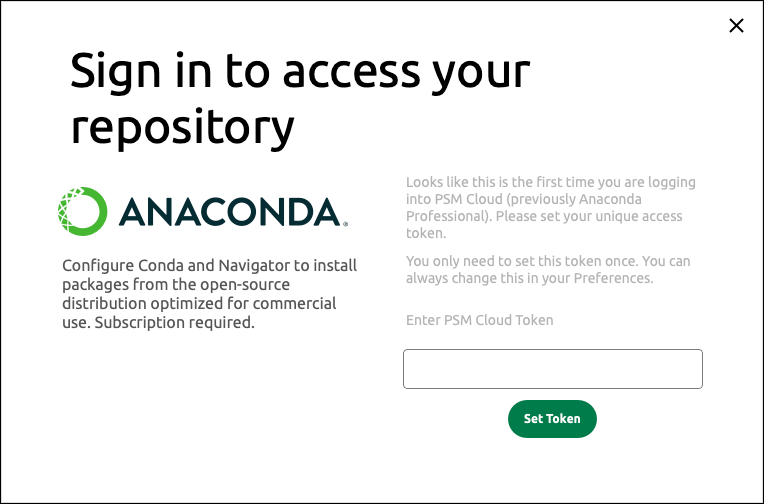
For more information on adding from your Package Security Manager (Cloud) repo to Navigator, see Adding an organization channel to your .condarc file in the Package Security Manager (Cloud) documentation.
What happens when you connect to a repository
Navigator performs a few actions for you automatically when you connect to your repository:- Package Security Manager
- Server
- The
conda-tokentool sets your supplied organization token and automatically managesdefault_channels.
If you have already logged in to your repository using a CLI, Navigator detects that when it opens and shows a connection to that repository automatically. If you log out from your repository connection in Navigator, your CLI session is also affected accordingly.
Package Security Manager (On-prem) token authentication
Your access token for Package Security Manager (On-prem) provides you with the ability to access your own private server channel. The access token is stored locally, which gives conda native access to your remote channel and packages.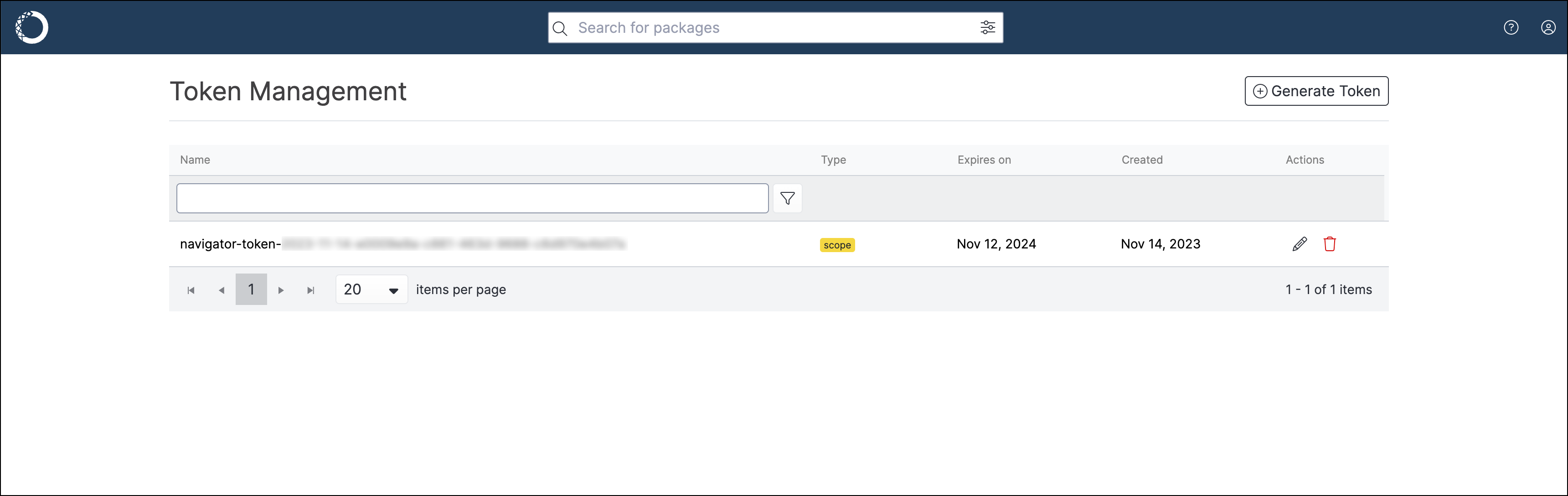
To use other’s private channels in Package Security Manager (On-prem), see Setting/using a token in the Package Security Manager documentation.
anaconda_server_token and anaconda_server_token_id in the Navigator config file (anaconda-navigator.ini) are also updated when you first connect to Package Security Manager (On-prem). This is mostly system data to help Navigator integrate with Package Security Manager (On-prem).
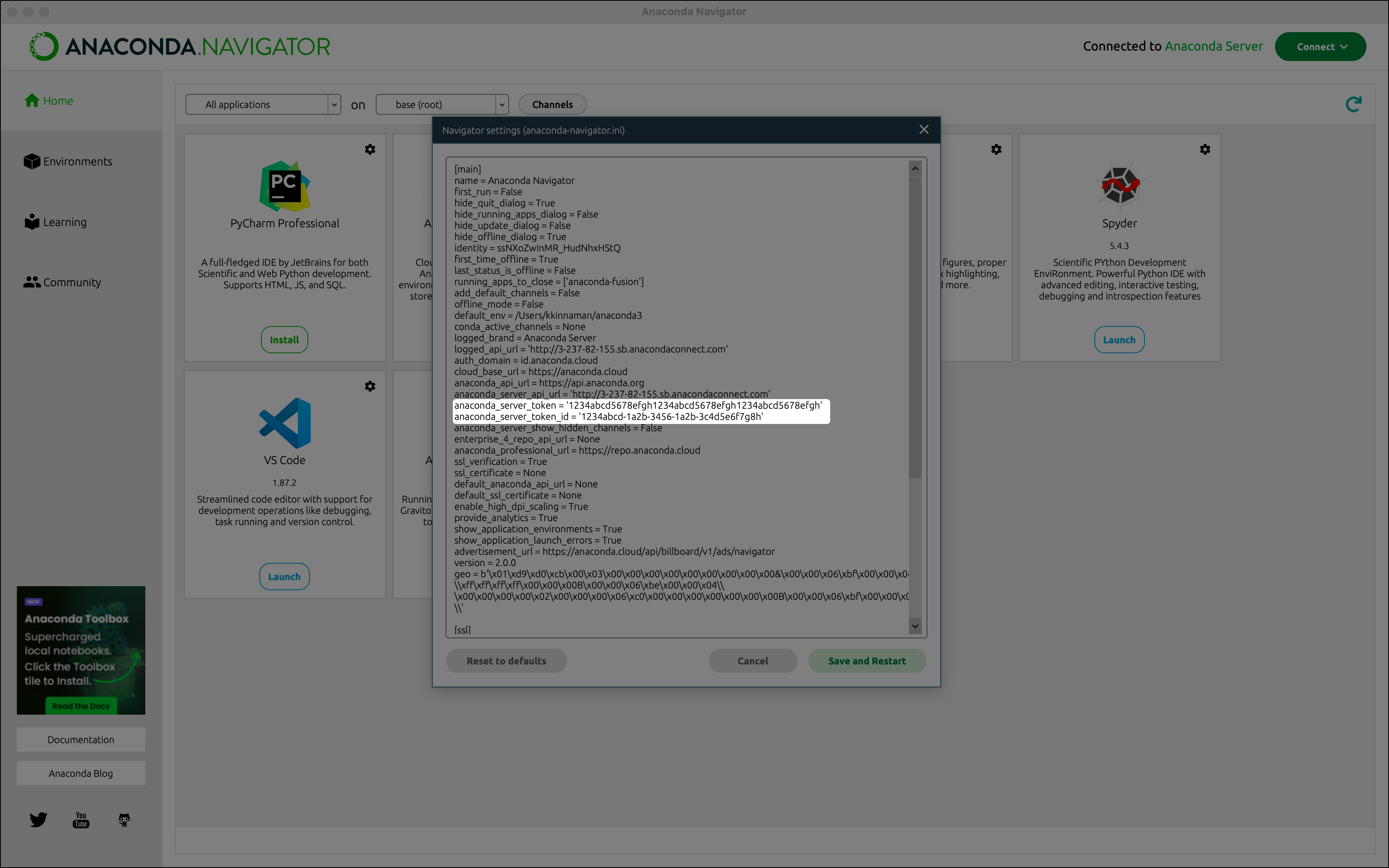
Changing the repository connection domain
When you first connect Navigator to a Server repository, you enter a domain URL before your login credentials. To change this domain:- Go to Preferences.
-
In PSM On-Prem API domain, enter a valid domain name.
The domain must be a full path without a trailing slash. For example:
http(s)://mysite.com - Click Apply to save your changes.
How to disconnect from a repository
You can only be connected to one repository at a time. To disconnect from a repository:- Click Connect.
- Click Sign out beside the repository you are signing out of.
- Open Preferences from the File, Anaconda Navigator, or python menus, depending on your setup.
- Click Configure Conda.
-
Delete any channels in the
channels:list that you no longer want to be connected to. Anaconda recommends against deletingdefaults. For example, let’s say you have disconnected from a Package Security Manager repository and have the followingchannels:list:You would delete the first two lines and leavedefaultsin yourchannels:list. - Click Save and Restart.
What happens when you disconnect from a repository
Navigator performs a few actions for you automatically when you disconnect from your repository:- Package Security Manager (Cloud)
- Package Security Manager (On-prem)
- The
conda-tokentool removes your supplied organization token.