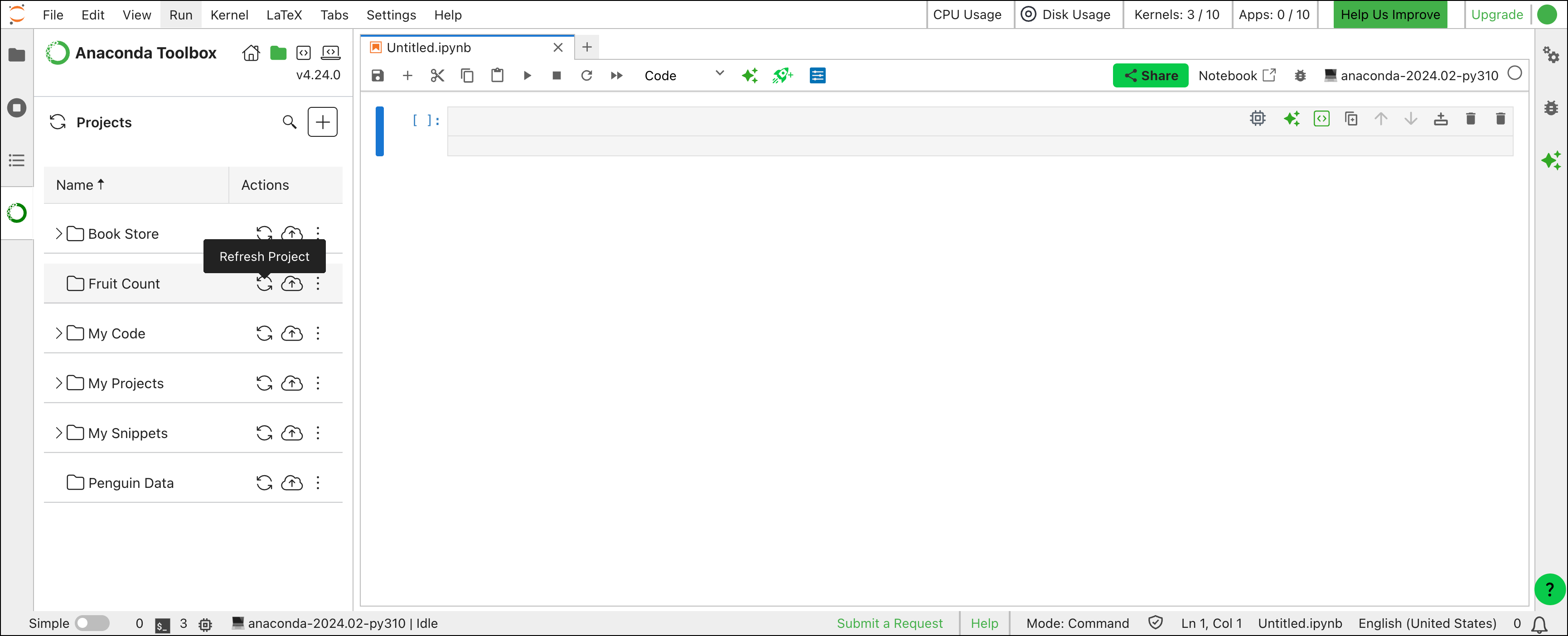What are projects?
You can think of projects as folders for storing your data files, which allow you to:- Access your stored
.csvfiles or code snippets from either Anaconda Notebooks or Excel - Keep related
.csvand.ipynbfiles organized - Execute bulk actions, such as uploading, downloading, and deleting files
.csv file in Excel, upload the file to Anaconda’s cloud storage, then pull that .csv data directly into a notebook in Anaconda Notebooks!
Creating a project
Create a project using the following steps:- Open Anaconda Toolbox.
- Click New.
- Select New Project.
- Enter a unique title for your project.
- Select a runtime for your project from the Environment Location dropdown.
-
Upload files to your project, or transfer files already saved in Anaconda’s cloud storage.
You can upload any file type to your project, but the best options are
.csvand.ipynbfiles under 100MB. - Click Create Project. Your project appears under Manage Projects.
Uploading files to a project
Add files to a project using the following steps:- Open Anaconda Toolbox.
- Under Projects, click Manage Projects.
-
Click actions beside the project, then click Upload.
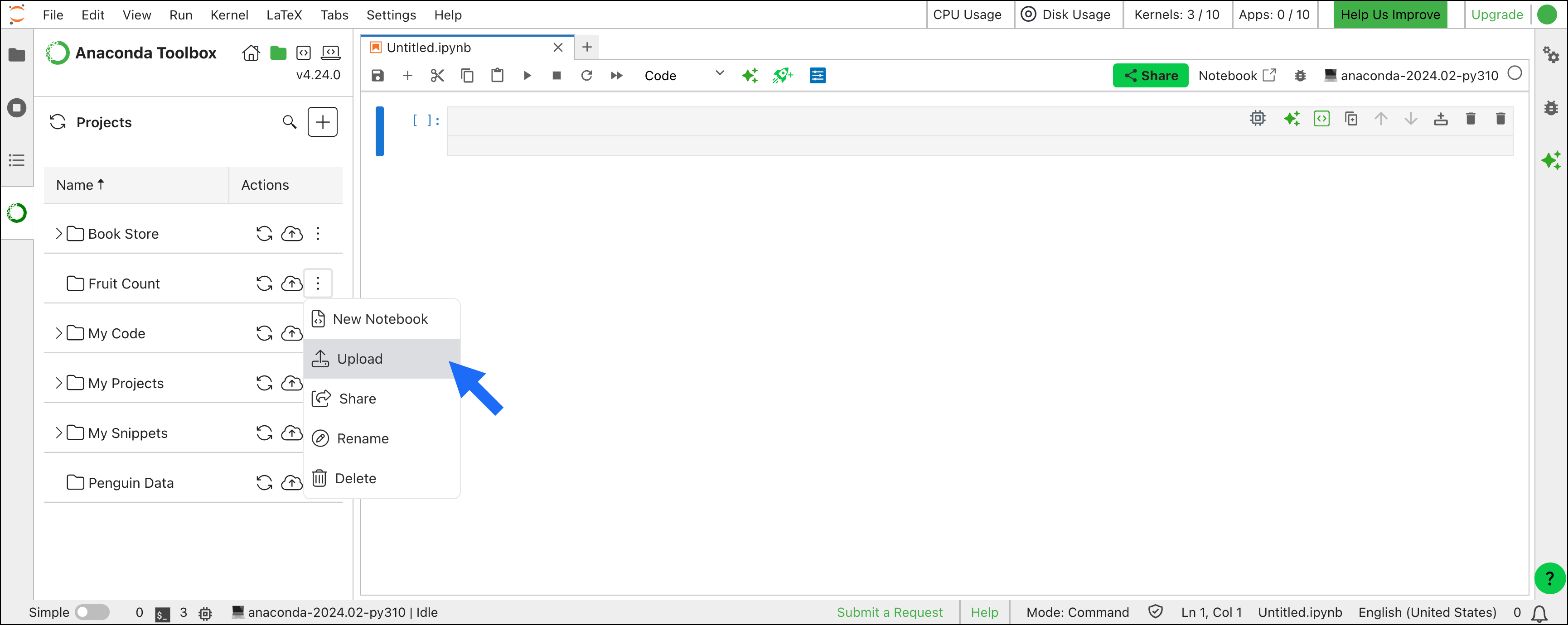
- Upload files to your project, or transfer files already saved in Anaconda’s cloud storage.
- Click Upload to Project.
Sharing a project
You can share projects you own with other users in your organizations or with your entire organization.To share projects with other users in your organizations, follow these steps:
- Under Projects, click Manage Projects.
- Click actions beside the project you want to share, then click Share.
-
In the Invite dialog, select your organization from the dropdown under Organization access.
Sharing projects with other users is only possible through a shared organization. To share with someone who is not a member of your organization, create a new organization for that user to join by clicking Create new organization beneath the organizations dropdown.
- Under Share with individuals in your org, enter the email of the user(s) you want to share the project with, select their permission level, then click Invite.
- Select Only invited users.
- Click Update Permissions.
Permissions
Access to projects and the actions you can perform in them are determined by your permission level for the project. By default, you as the owner of your project have admin permissions; for projects owned by an organization, the admins of that organization have admin permissions for that project.| Permission level | Actions |
|---|---|
| Reader | View, download |
| Writer | View, download, edit, upload |
| Admin | View, download, edit, upload, share, delete |
Creating a new notebook
Begin creating a new notebook from either the home page or directly in a project from Manage Projects:- Home page
- Manage Projects
- Click New.
- Select New Notebook.
- Enter a unique name for your notebook and select a project to store your notebook in.
- Click Create Notebook. Your new notebook opens.
- Select the runtime for your notebook in the Assign a Runtime dialog, then click Assign.
Syncing projects to Anaconda’s cloud storage
While it’s best practice to save your work as you go, an extra step is required to ensure your project files are securely uploaded to the cloud for easy retrieval and use on other machines and software. Save a project to Anaconda’s cloud storage by clicking Save project to the cloud beside the project title.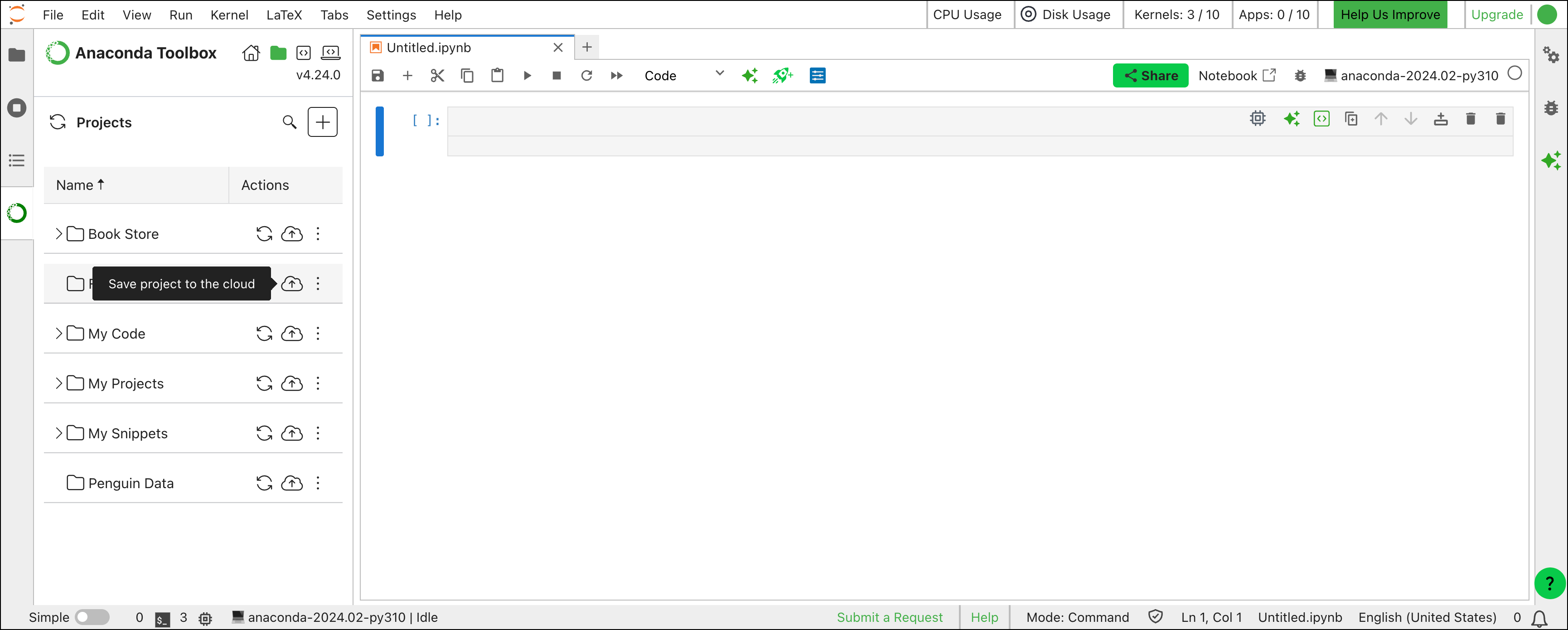
Refreshing your project(s) will synchronize your local files with those stored on Anaconda’s cloud storage, overwriting your local project files. Make sure to save your projects to the cloud before refreshing to avoid losing any progress.