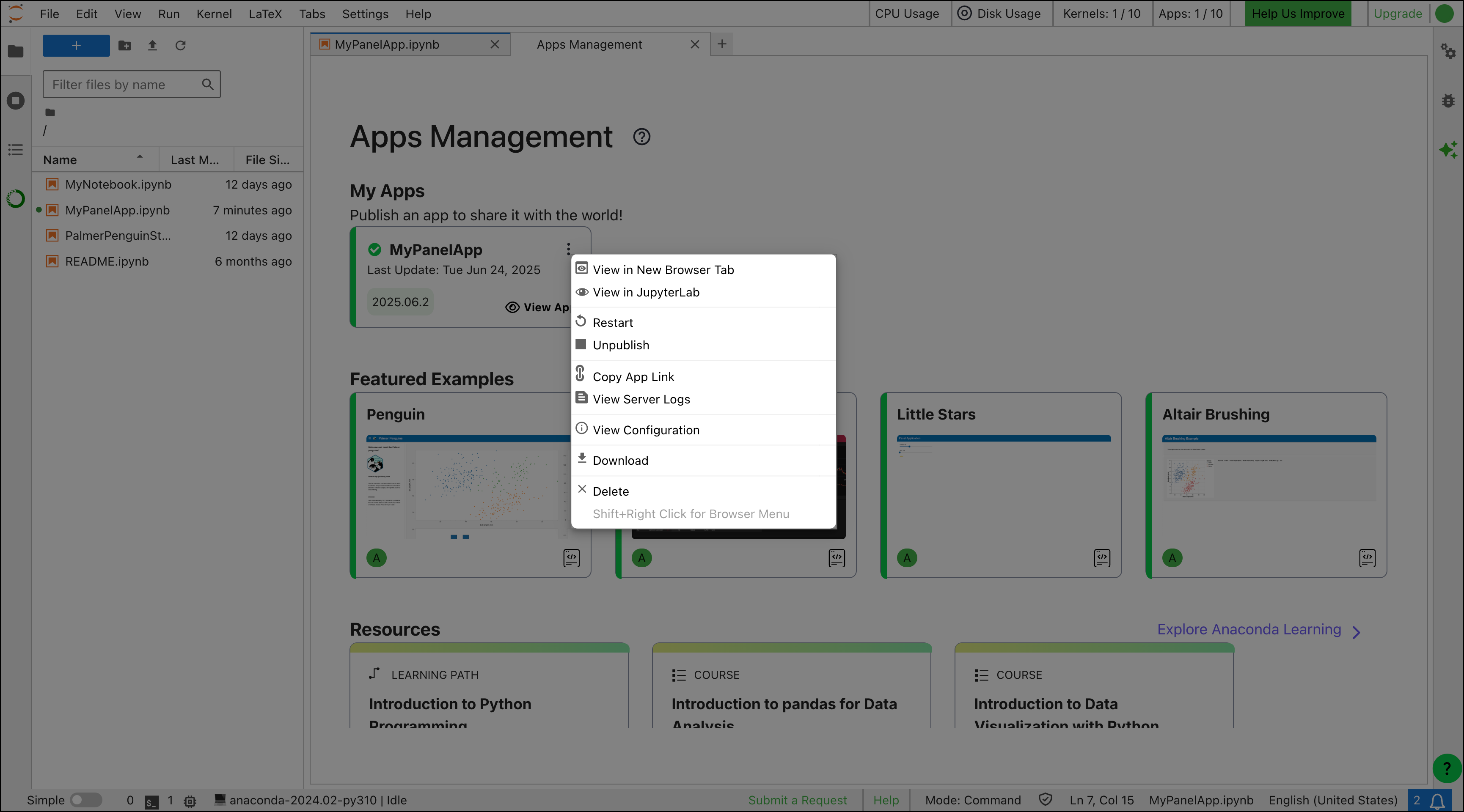Creating Panel apps
You can create a Panel app by either importing Panel and using the.servable() method or through the drag-and-drop Layout Builder:
- Importing Panel
- Layout Builder
- Import the Panel library into your notebook.
- Create your Panel components.
-
Use the
.servable()method to mark the Panel components you want to include in your dashboard. -
(Optional) If you want to render your Panel app output in your notebook, include the
panel.extensionto ensure the required JavaScript and CSS resources are loaded.Example Panel app - View a preview of your dashboard by selecting Preview with Panel.
Publishing Panel apps
To publish a Panel app:-
Click Save and publish at the top of the notebook.
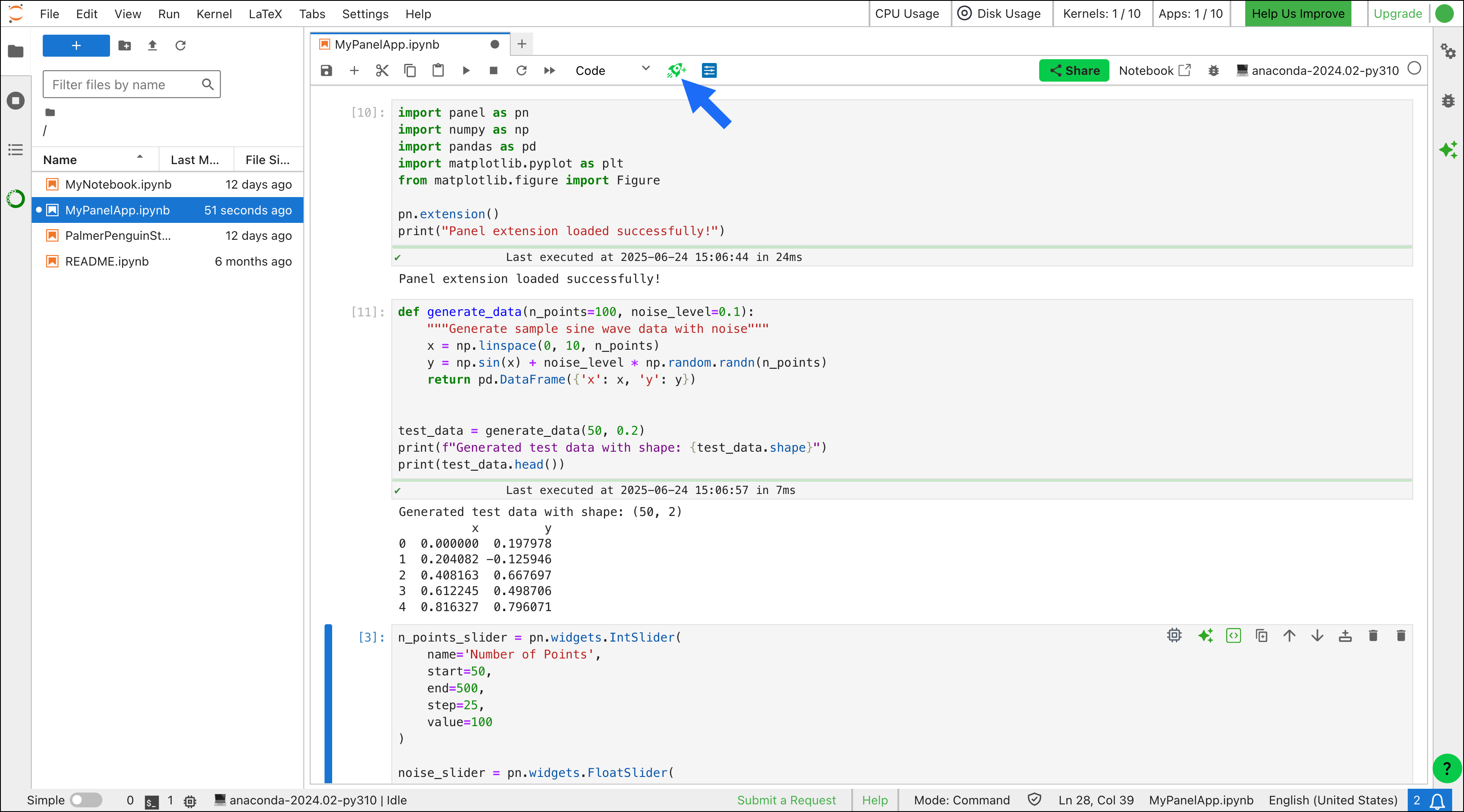
-
Click Publish. Your app appears under My Apps on the Apps Management page.
The page will appear as a 502 Bad Gateway until the publication process is complete.
- Click View App to view the app in Notebooks.
- Click actions, then View in New Browser Tab to open your app in a new tab.
- Copy the URL from your browser’s address bar to share with others.
Publishing limits
The number of apps you can publish depends on your subscription tier. See our pricing page for details.Further Panel resources
Here are some additional resources to help you familiarize yourself with Panel and use it more effectively:- Familiarize yourself with Panel with the getting started guide.
- Learn how to display output in Jupyter-based notebooks.
- Discover how to use specific features in the how-to guide.
- Explore different components and how to use them with the component gallery.
- Gain inspiration from the app gallery.