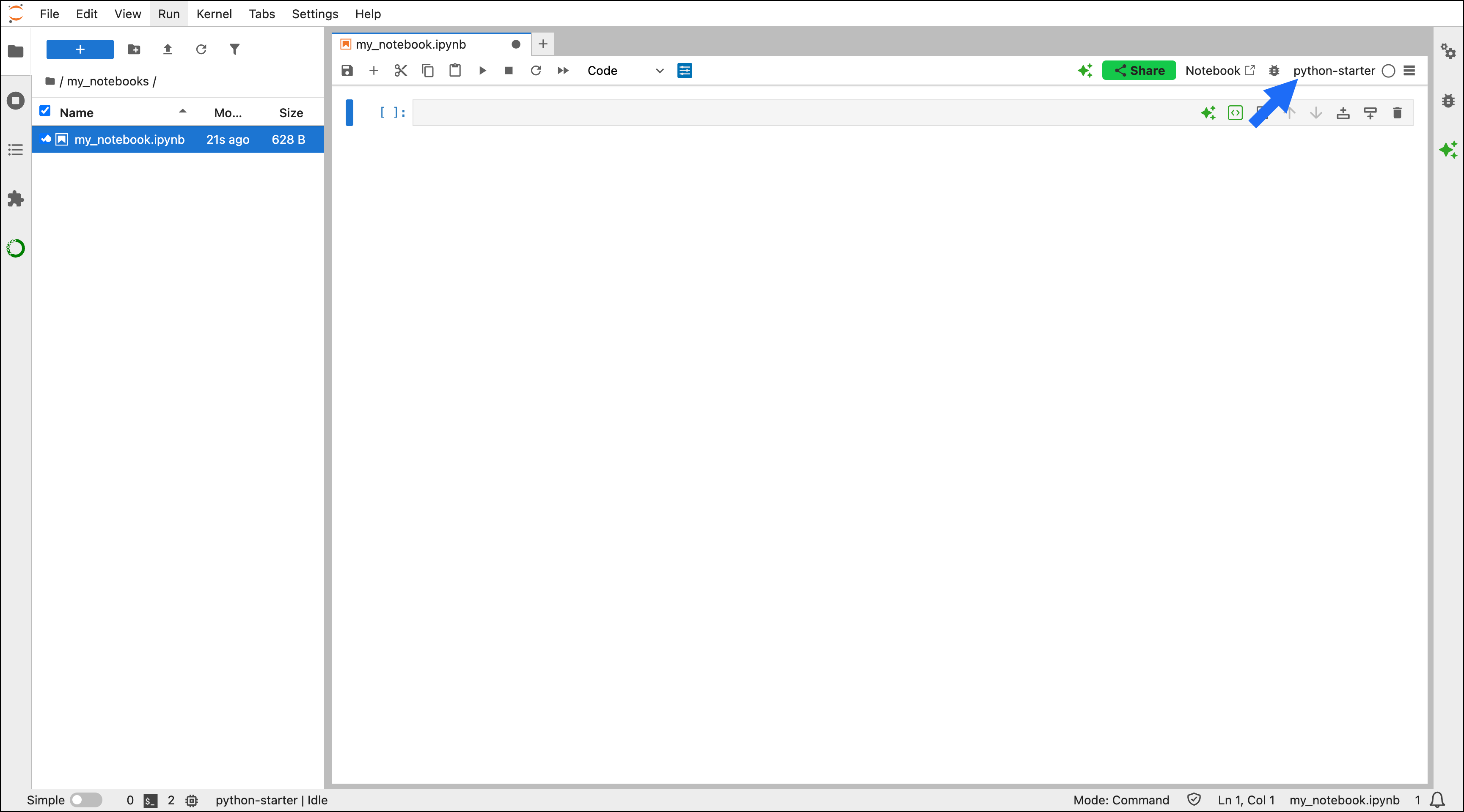Quick start environments are currently only available for the local version of Toolbox.
System requirements
- Anaconda Navigator version 2.6 or later.
- Anaconda Toolbox version 4.20.0 or later.
- An internet connection.
-
An Anaconda.com account.
Create an Anaconda.com account
Creating an account
Sign up for an Anaconda.com account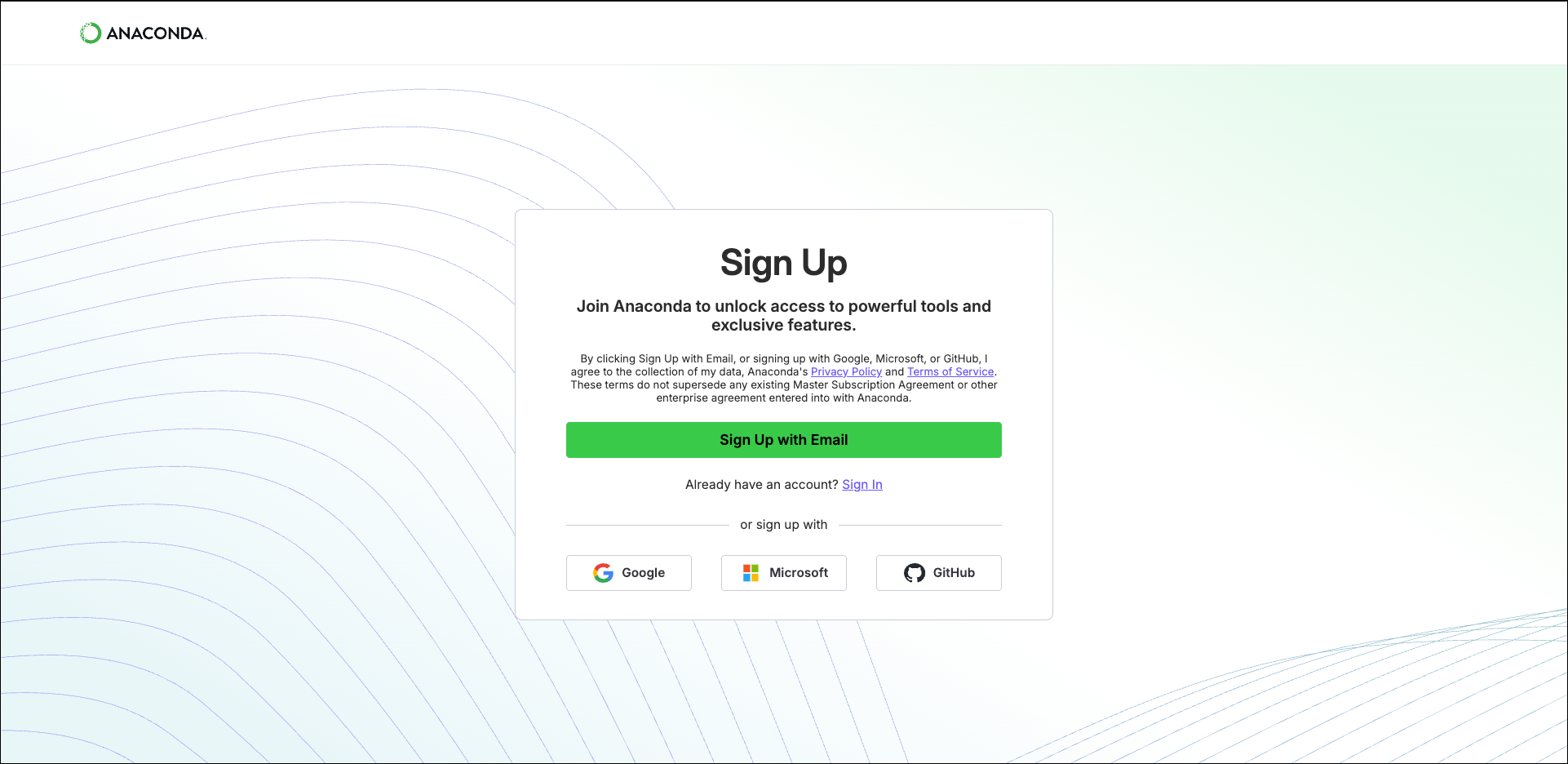
- Signing up using your email address
- Signing up using Google, Microsoft, or GitHub
- Select Sign Up with Email.
- Enter your email address and a password that meets the password requirements.
- Check your email for a verification message.
- Select the verification link in your message to complete account verification.
- (Optional) Complete the user survey. This survey helps Anaconda get to know you as a user and improve your experience in the future.
If your organization has configured Single Sign-On (SSO) for your email domain, you’ll be redirected to your organization’s SSO login page. -
Adequate disk space for environments.
Installation times vary based on your internet connection speed.
Each quick start environment’s size is displayed on its card in Anaconda Toolbox.
Quick start environments
Anaconda Toolbox comes with the following quick start environments ready to be installed and used. Each environment includes curated packages for fields that rely on data analytics, helping you discover new tools to optimize workflows and ensuring teams work with identical configurations for seamless collaboration.Quick start environment subscription tiers
Quick start environment subscription tiers
| Environment Name | Description | Subscription Tier* |
|---|---|---|
anaconda-py3.11 | 250+ popular data science packages from the Anaconda metapackage that are compatible with Python 3.11. | Free |
anaconda-finance | Essential packages for financial analysis, modeling, and market data visualization. | Free |
anaconda-ml-ai | Core packages for building and training machine learning and AI models. | Free |
python-starter | Start from scratch with Python 3.11 and install your own packages. | Free |
anaconda-banking | Credit risk modeling, regulatory compliance, fraud detection, and stress testing tools. | Business |
anaconda-devops | Infrastructure automation and deployment tools for modern DevOps workflows. | Business |
anaconda-etl | Extract, transform, and load data pipelines with Spark, boto3, and modern processing frameworks. | Business |
anaconda-insurance | Actuarial modeling, claims analytics, and catastrophe risk assessment tools. | Business |
anaconda-life-sciences | Complete genomics, bioinformatics, and molecular analysis toolkit for life sciences and pharma research. | Business |
anaconda-manufacturing | Industrial IoT, predictive maintenance, and quality control analytics tools. | Business |
anaconda-nlp | Natural language processing with transformers, spaCy, NLTK, and text analysis tools. | Business |
anaconda-pytorch | PyTorch deep learning framework for neural network development and training. | Business |
anaconda-snowflake | Native Snowflake connectivity with optimized data processing, analytics, and machine learning. | Business |
anaconda-statistics | Advanced statistical modeling with PyMC, Stan, and Bayesian analysis frameworks. | Business |
anaconda-web-dev | Modern Python web development with FastAPI, Django, Flask, and database integration. | Business |
*Some quick start environments are restricted by subscription tier. See our pricing page for subscription tier details.
Installing quick start environments
To install a new quick start environment:-
Select Create a New Environment.
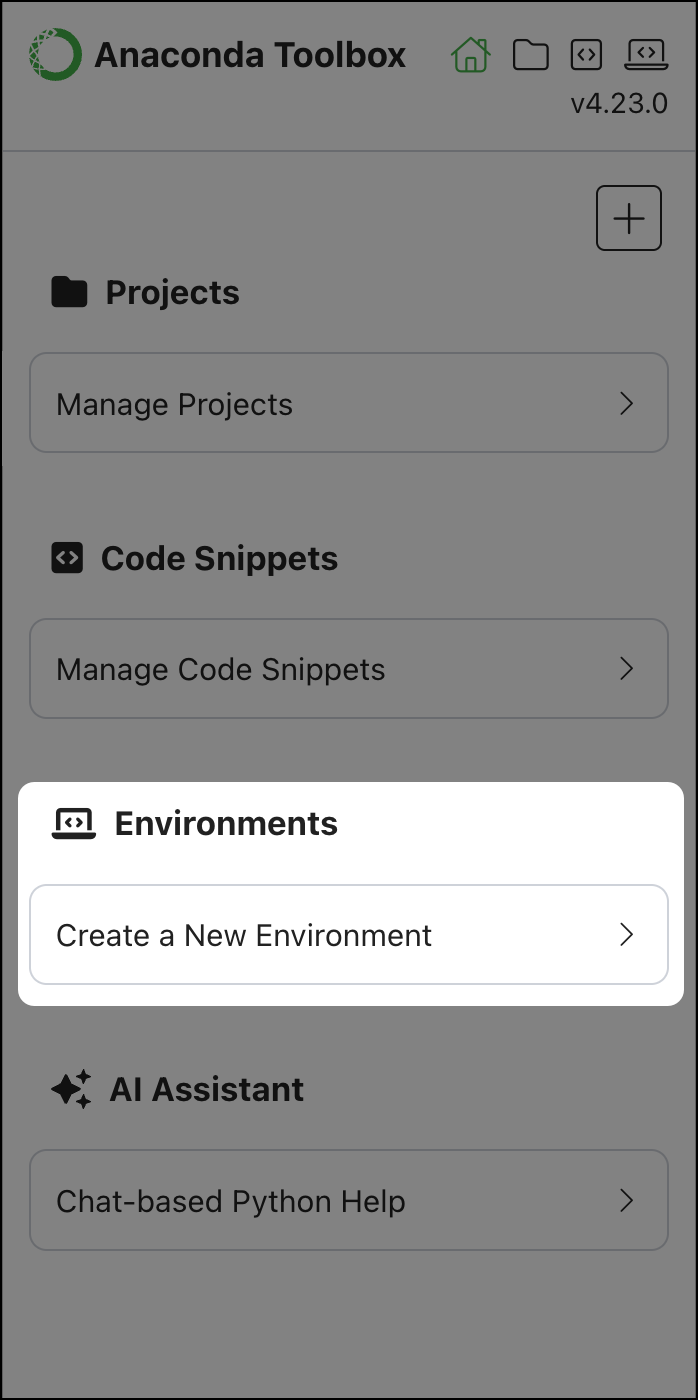
-
Identify the environment you want to install. You can view the packages included in an environment by hovering over the additional packages tag:
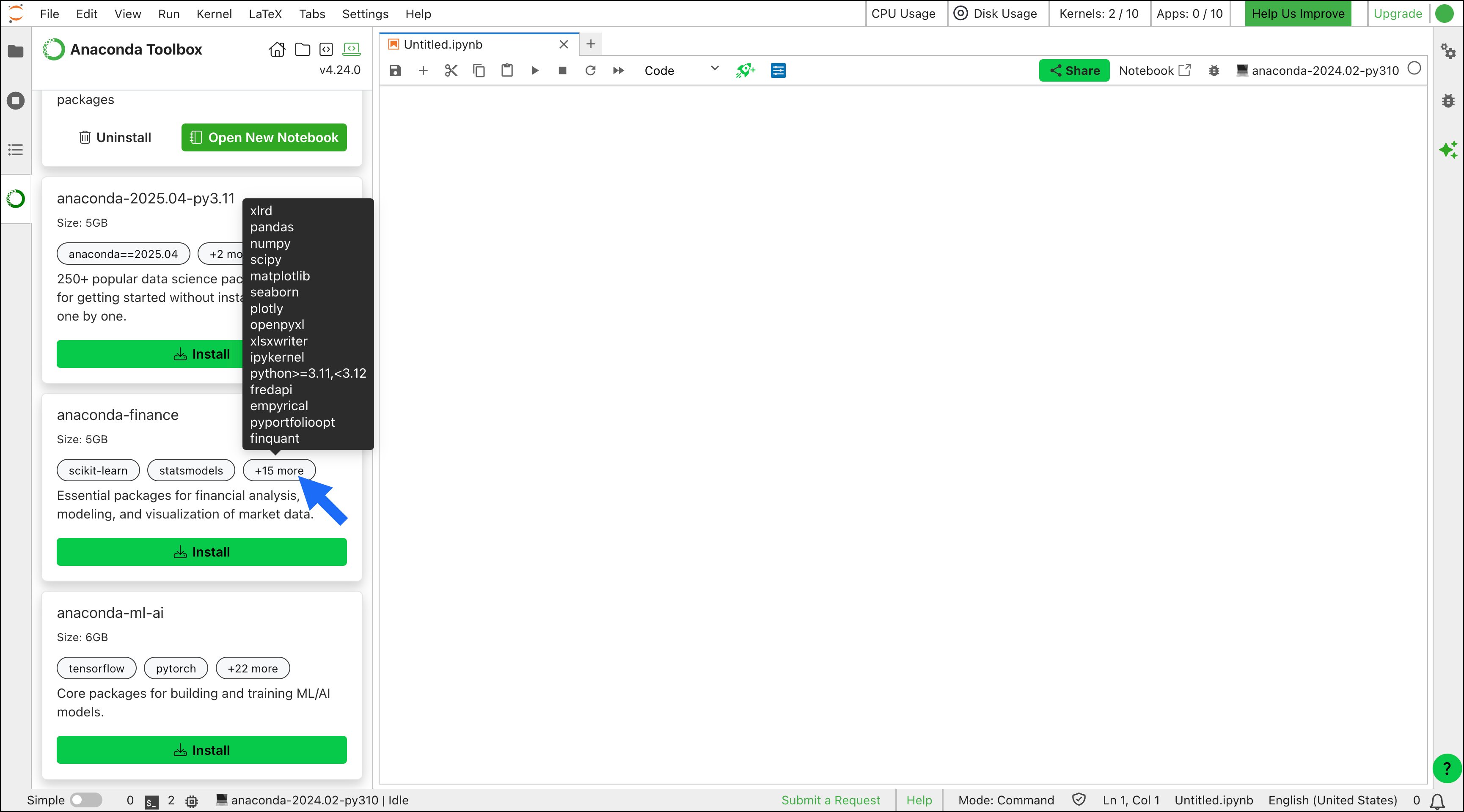
-
Select Install on the environment you want to install.
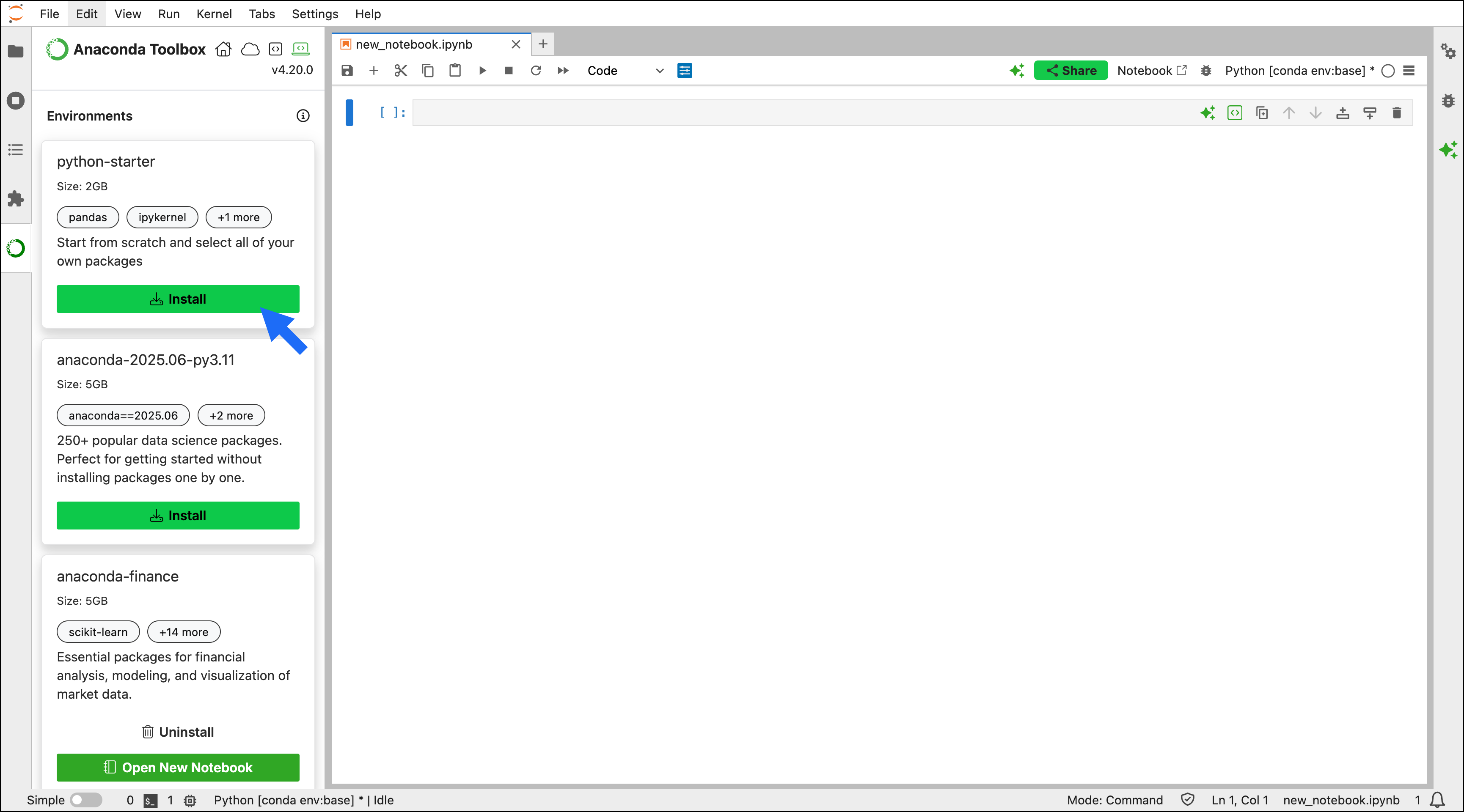
Activating quick start environments
To activate a quick start environment:- Launcher
- Toolbox
- Notebook
- Open the Launcher by selecting the blue plus in the top-left corner of the File Browser.
- Select the environment under Notebook.
Editing environments with Gator
The Gator JupyterLab extension is an environment and package management tool that provides a for managing your conda environments. You can use the Gator extension to add, remove, or update packages in an environment. Gator comes bundled with Anaconda Toolbox, so there’s no need to install anything to get started. To edit the packages in a quick start environment:- Select Create a New Environment in Anaconda Toolbox.
- Locate the installed environment you want to edit.
-
Select Edit Environment.
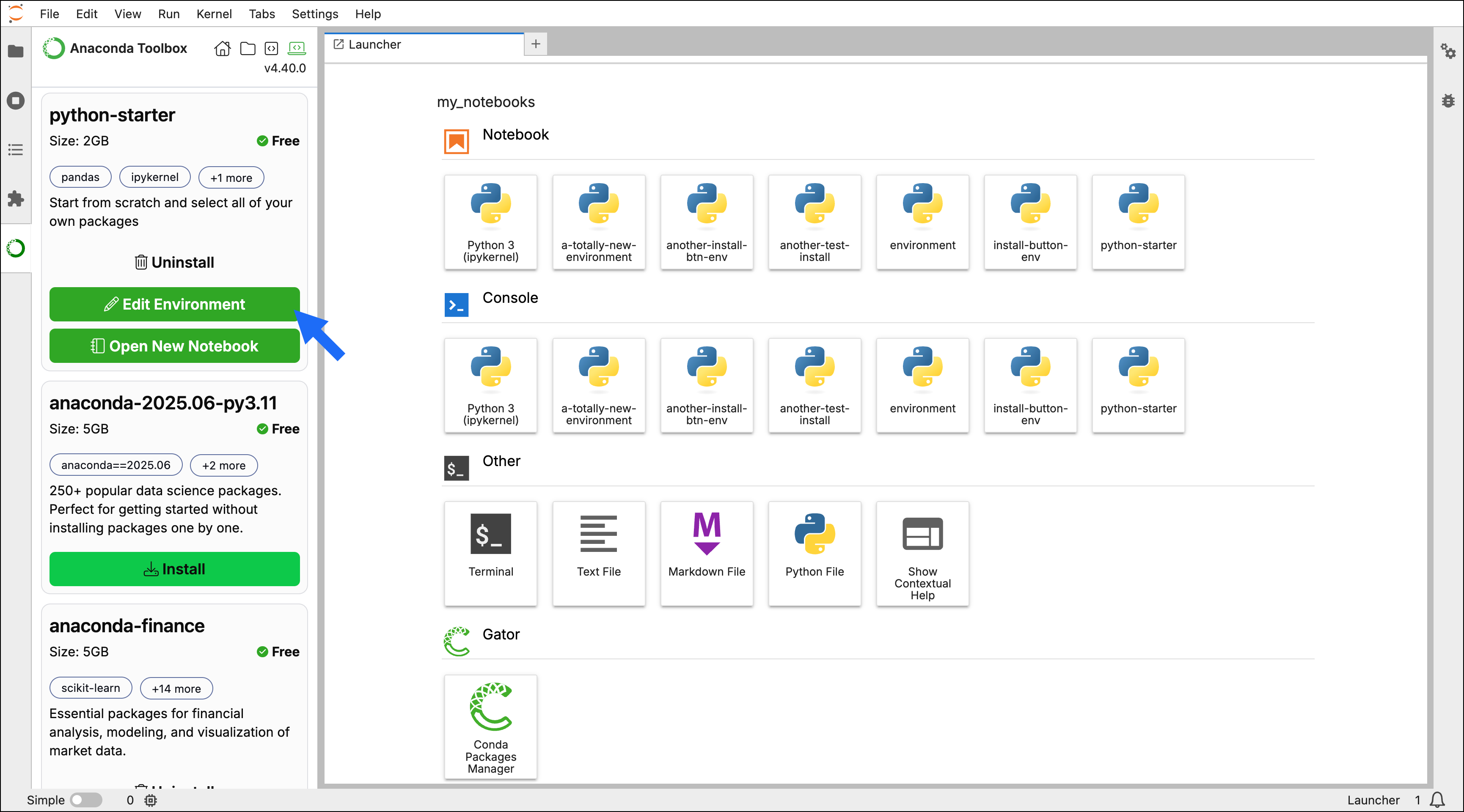
Viewing installed packages
Open the filter dropdown menu beside the search bar and select Installed to display the packages that are currently installed in the environment.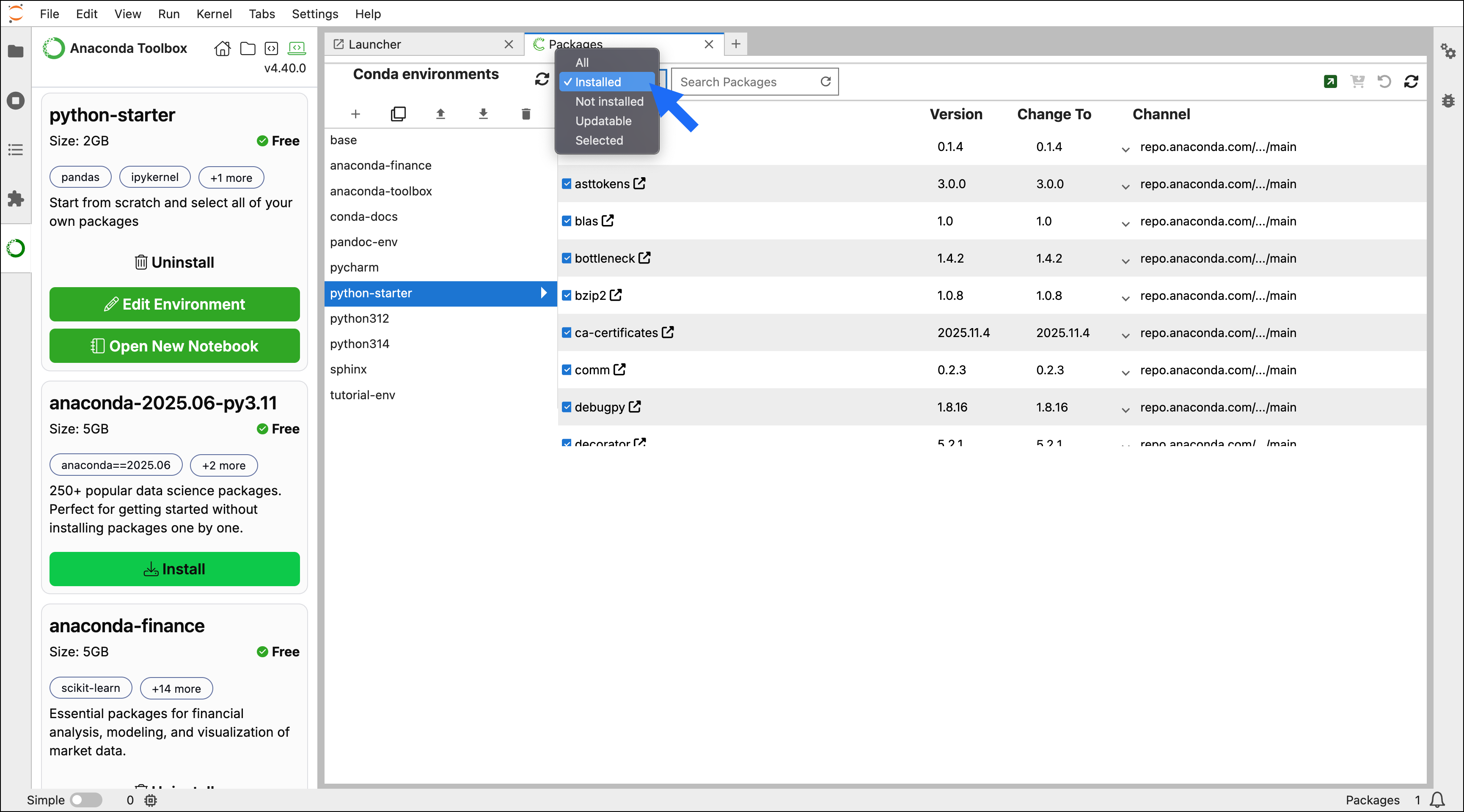
Installing additional packages
- Open the filter dropdown beside the search bar and select All or Not installed to display packages that are available to install in the environment.
- Use the search bar to locate the package you want to install.
- Select the checkbox beside the package you want to install in the environment.
-
Select Apply package modifications.
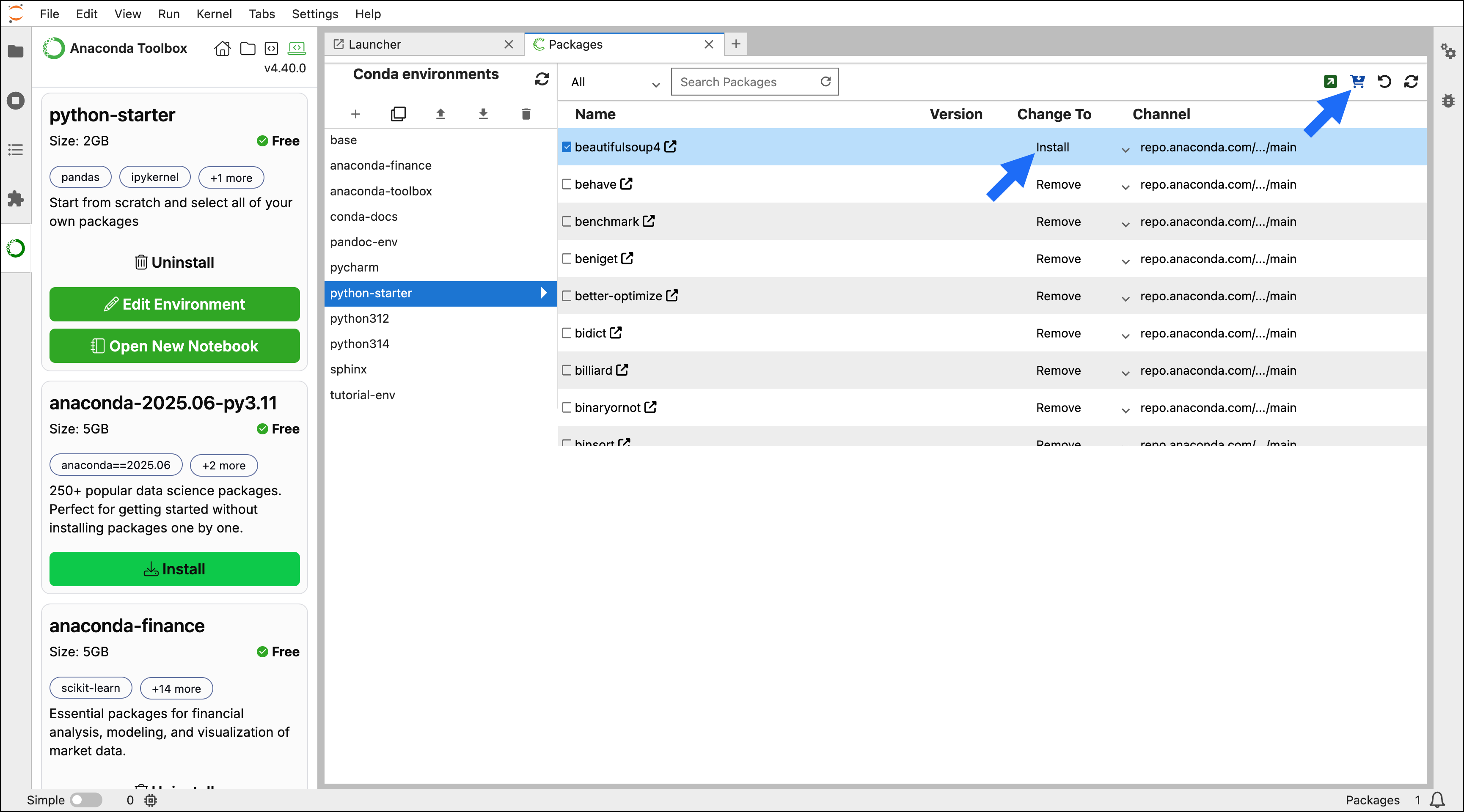
Updating packages
- Open the filter dropdown beside the search bar and select Installed to display packages that are currently installed in the environment.
- Use the search bar to locate the package you want to update, or find it in the Packages list.
- In the Change To column, select the version you want to use.
- Select Apply package modifications.
Removing packages
- Open the filter dropdown beside the search bar and select Installed to display packages that are currently installed in the environment.
- Use the search bar to locate the package you want to remove, or find it in the Packages list.
- In the Change To column, select Remove.
- Select Apply package modifications.
Uninstalling quick start environments
To uninstall an environment from Anaconda Toolbox, select Uninstall.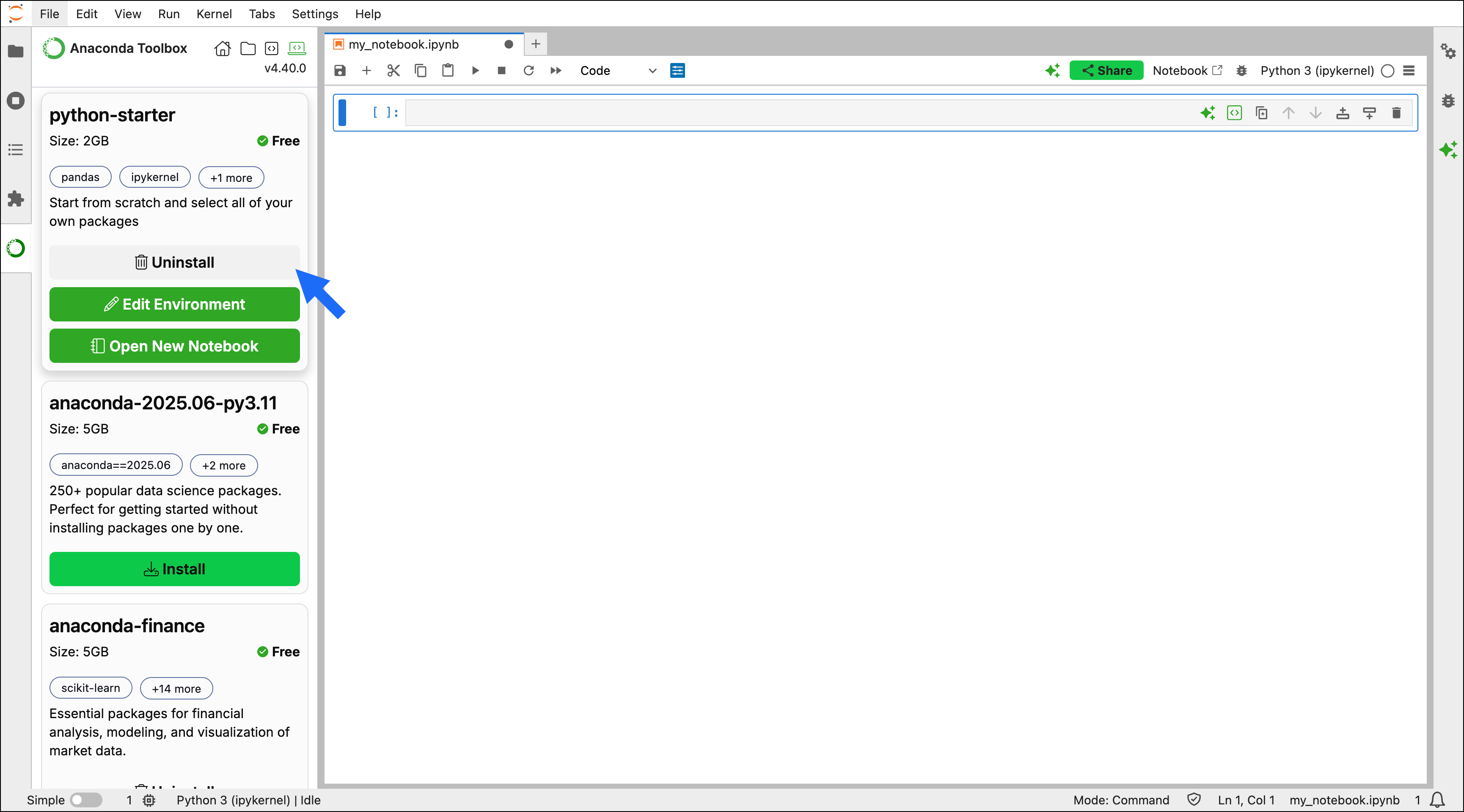
Frequently asked questions
Are package versions specified in the quick start environments?
No, quick start environments include a list of packages to install, but rely on the conda solver to select the most up-to-date versions that are compatible with the other packages and their dependencies. After installation, you can verify installed package versions by running!conda list in a notebook cell in the active environment. You can also view package versions on the Environments page in Navigator.
Can I view security information like CVEs for the installed packages?
While security information isn’t directly accessible, installation security is managed through channel configurations. When installing a quick start environment, conda uses thechannels list available in your .condarc file. For business tier customers, this means that you are only able to install quick start environments if your organization’s policies allow it.
Which channels do I need?
All environments require either the Anacondadefaults channel or conda-forge to be included in your .condarc file. You can update your channels in Navigator or with conda via the CLI.
How long does an environment take to install?
Thepython-starter environment, which includes the fewest packages, is the quickest to install and should complete in fewer than five minutes. The anaconda-ai-ml environment, on the other hand, could take up to 15 minutes to install, due to the large size of some of the packages and complexity of the package dependency resolution process. Exact installation times vary depending on your internet download speeds and hardware specifications.
Can I install more than one quick start environment?
Yes! You can install one or all of these environments, provided your computer has the available disk space.How do I stop or interrupt an environment from installing?
To stop or interrupt a quick start environment during installation, completely close your Jupyter instance (not just the tab or window), then reopen it via Navigator or the command line.The environment card in Toolbox says the environment is installed, but I don’t see it in the Launcher or runtime selector.
First, try refreshing the browser page. If the environment still doesn’t appear after refreshing, check the Environments page in Navigator to see if it’s available. If the environment is still unavailable after waiting 2 minutes, close all open Jupyter sessions and restart Jupyter from Navigator or the command line.I got an error message while installing. What should I do?
First, check your.condarc file and verify that your channels are set to either defaults or conda-forge. If your channels are set correctly and you’re still experiencing issues, check with your administrator to see if they have defined any policies that could be blocking installation.
If neither of the above resolves the issue, you can try:
- Refreshing the page
- Checking your internet connection
- Shutting down all running Jupyter kernels and restarting your Jupyter instance
If I’ve uninstalled an environment, can I continue working?
You can continue working in the same notebook, but you’ll need to select an existing runtime. This can be done through the runtime selector, the Launcher, or by using the terminal. Any previously executed cells might need to be re-run in the new runtime.I am getting an error starting kernel message.
Uninstalling a quick start environment via the CLI or Navigator can result in anError starting kernel: [Errno 2] No such file or directory message, as the Jupyter kernel references won’t be properly removed when the environment is deleted.
To resolve this issue:
- Open Anaconda Prompt (Terminal in macOS/Linux)
-
Run:
- Find the name of the quick start environment you deleted.
-
Then run:
Replace <ENV_NAME> with the name of the deleted environment.