- System Administrators who are granted permission to access the Authentication Center can configure authentication for all platform users, including platform Admins. See managing users for information on how to create and manage Authentication Center Admins.
- System Administrators who are granted permission to access the Operations Center can manage Workbench resources and configure advanced platform settings.
The login credentials for the Operations Center are initially set as part of the post-install configuration process. Follow the steps outlined below to authorize additional Admin users to manage cluster resources, using the Operations Center UI or using a command line. If you prefer to use OpenID Connect (OIDC), see Configuring Operations Center Admins using Google OIDC.
Managing Operations Center Admins using the UI
- Open the My Account dropdown menu and select Admin Console.
- Select Manage Users to access the Keycloak user interface (UI).
- Log in using your Keycloak admin account credentials.
- Select Settings in the login menu in the upper-right corner.
- Select Users from the left-hand navigation.
- Click + New User in the upper-right corner.
-
Select
@teleadminfrom the Roles drop-down list, and click Create invite link.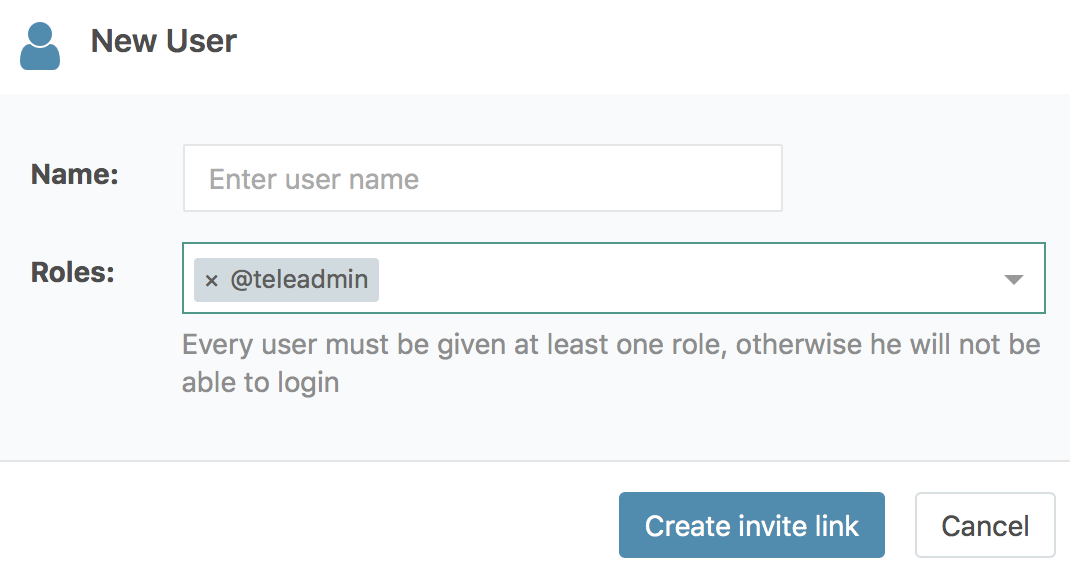
- Copy the invitation URL that is generated, replace the private IP address with the fully-qualified domain name of the host, if necessary, and send it to the individual using your preferred method of secure communication. They’ll use it to set their password, and will be automatically logged in to the Operations Center when they click Continue.
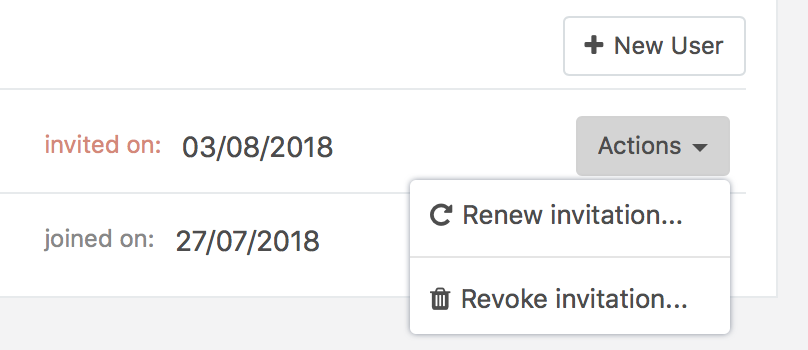
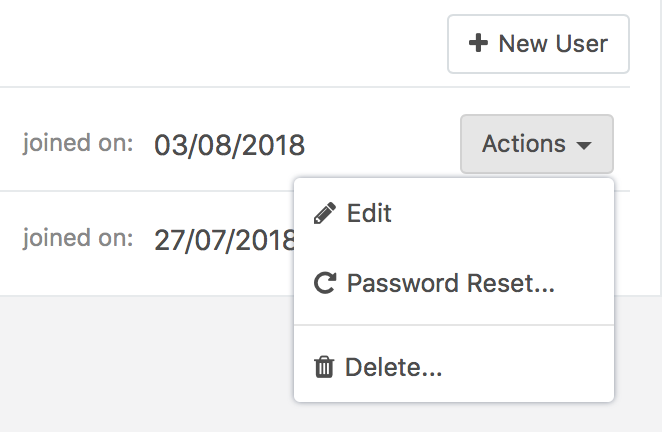
Managing Operations Center Admins using a command line
To create a new Admin: Run the following commands on the Workbench master node, replacing<email> and <yourpass> with the email address and password for the user:
<email> and <yourpass> with the email address and new password: