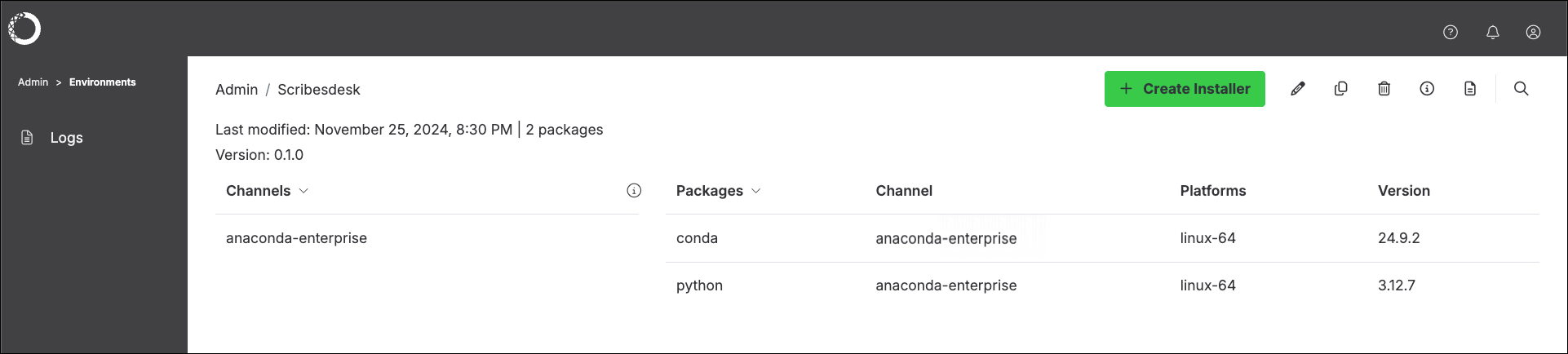Creating an environment
- Open the My Account dropdown menu and select Admin Console.
- Select Environments from the left-hand navigation.
-
Click Create, give the environment a unique name, and then click Save.
Environment names can contain alphanumeric characters and underscores only.
- Select the channel you want to choose packages from, then select the specific packages—and version of each—you want to include in the installer.
-
Click Save to create the environment. Workbench resolves all the package dependencies and displays the environment in the list.
If there is an issue resolving the dependencies, you’ll be notified and prompted to edit the environment.
Editing an existing environment
- Click on an environment name to view details about the packages included in the environment, then click Edit.
- Change the channels and/or packages included in the environment, and enter a version number for the updated package before clicking Save. The new version is displayed in the list of environments.
Creating a custom installer for an environment
Select the environment in the list, click Create installer, and then select the type of installer you want to create. Workbench creates the installer and displays it in the Installers list.- If you created a management pack: Install it on your Hortonworks HDP cluster and add it to your local Ambari server to make it available to users. For more information, see this blog post about generating custom management packs.
- If you created a parcel: Install it on your CDP cluster to make it available to users, or directly download the parcel onto your CDP cluster as described here.