For help with installation, see Installing Anaconda AI Navigator.
Signing in
Anaconda AI Navigator requires you to have an Anaconda.com account to sign in. If you do not have an Anaconda.com account, click Get Started to register an account for free.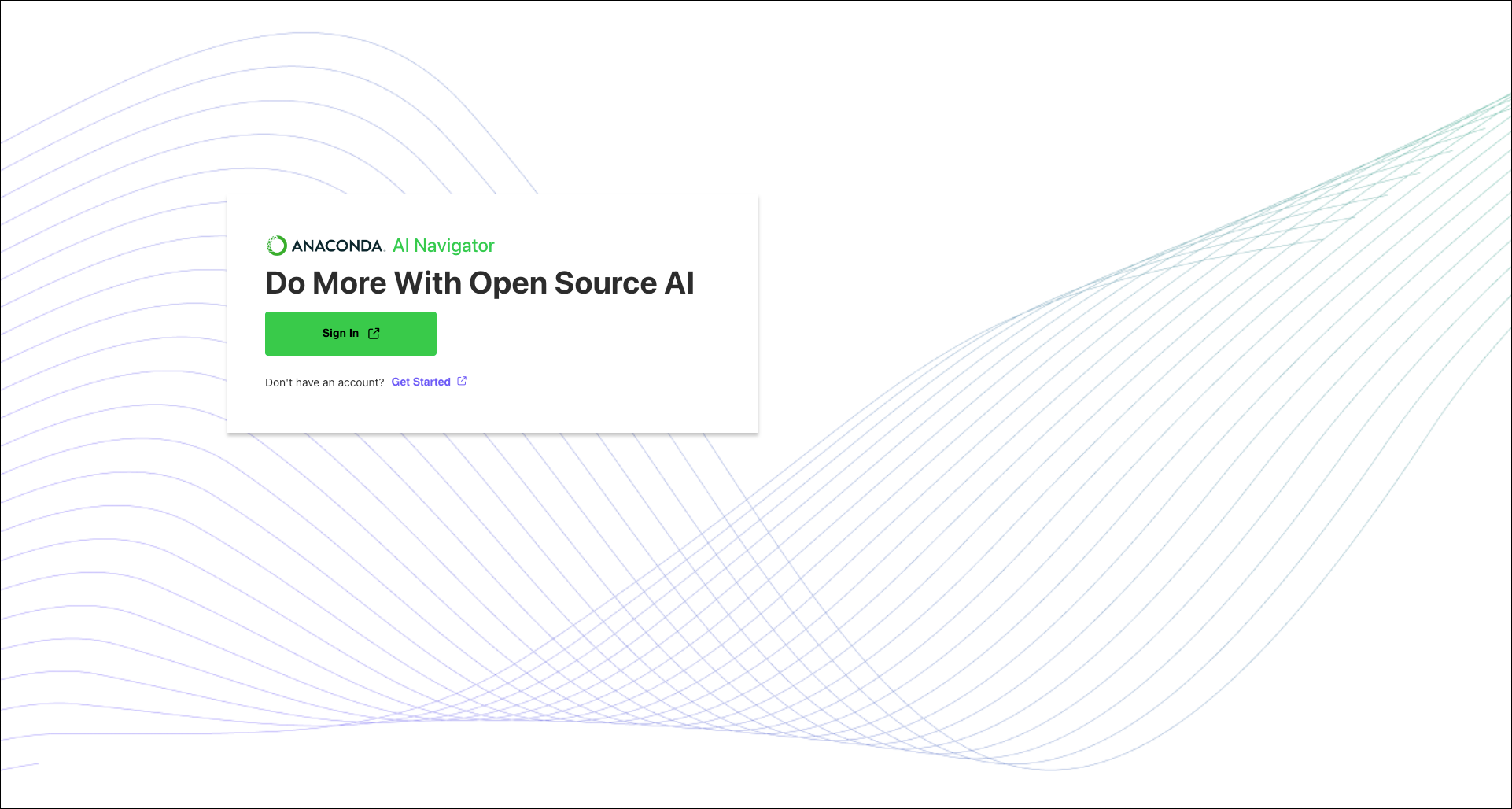
- Register with a GitHub, Gmail, or Microsoft account
- Sign in manually with an email and password
Browsing and downloading models
If you do not have a model downloaded, you can download one of Anaconda’s recommended models by clicking Download on the model tiles shown on the Home page, or you can click Explore Curated Models to open the Models page and view a full list of curated models available for download.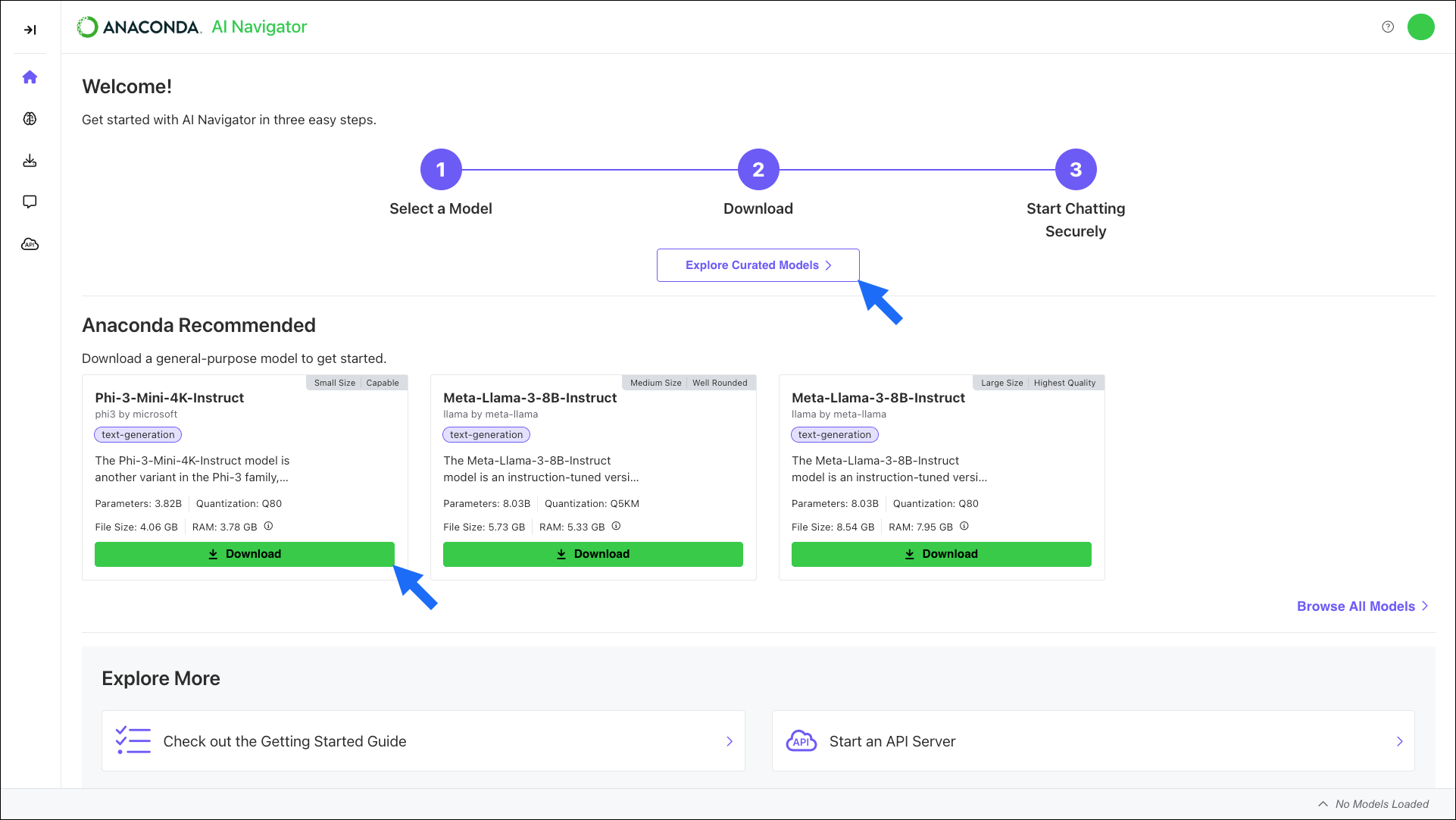
- Select Models from the left-hand navigation.
- Locate a model you want to download.
-
Open the Method dropdown and select a file quantization level, then click Download to download the model locally.
 Models are listed alphabetically by name. Verify that you have the available disk space and RAM required before you download a model.
Models are listed alphabetically by name. Verify that you have the available disk space and RAM required before you download a model.
Chatting with models
Load the model you downloaded into the chat interface to start using it immediately! To load a model into the chat interface:- Select Chat from the left-hand navigation.
- Open the Specify Model dropdown and select your model.
-
Open the Specify File dropdown and select your model file.
If you only have one file for the model, it is automatically loaded into the chat interface.
-
Enter a prompt to chat with the model!
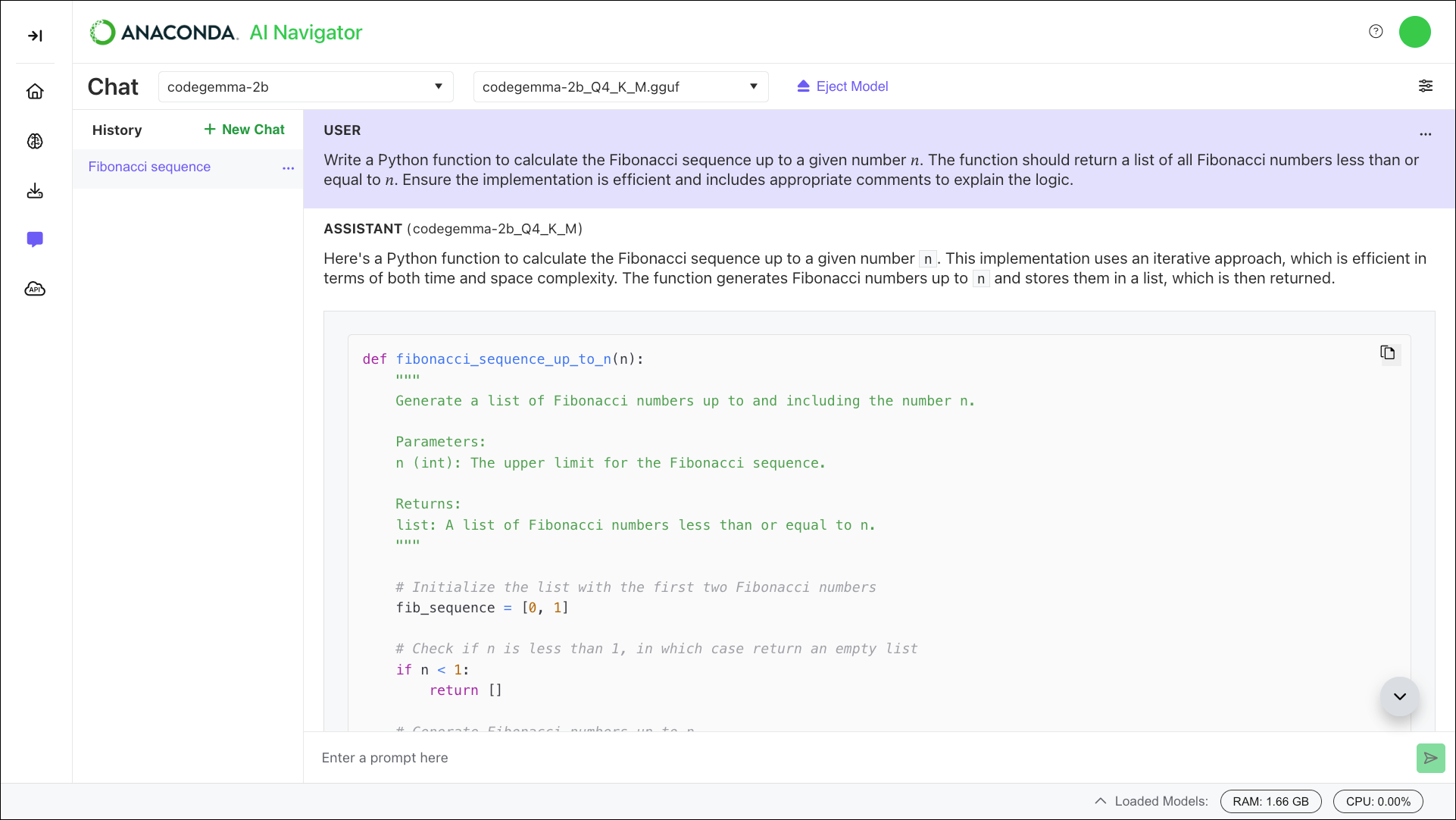
Loading a model into the API server
Make inference requests to the model from other applications by loading it into the API server. To load a model into the API server:- Select API Server from the left-hand navigation.
-
Open the Specify Model dropdown and select your model.
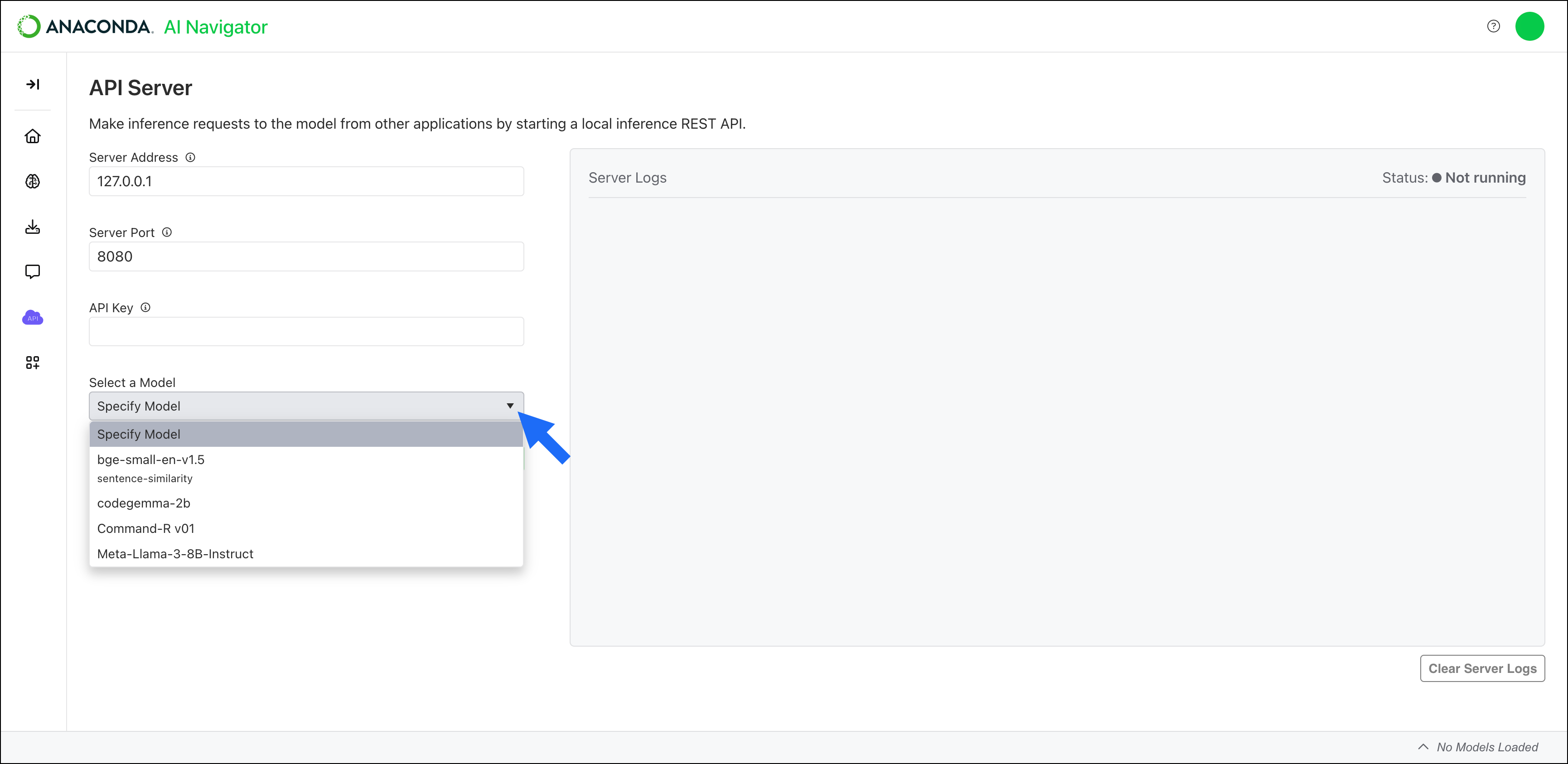
-
Open the Specify File dropdown and select your model file.
If you only have one file for the model, it is automatically selected.
- Click Start to start the server and expose the model to inference requests at the specified server address.