More of a visual learner? Sign in to Anaconda.com to follow along with our free Jupyter Notebook Basics course linked below!
Jupyter Notebook Basics
Uploading an existing notebook to a channel
- Preparation for uploading notebooks differs depending on your notebook type. Please follow the relevant guide for your respective notebooks:
- Open the Manage dropdown menu and select Upload File.
- Open the Type dropdown menu and select Notebook.
- Click Select files… then locate and upload your notebook, or drag and drop the notebook file into the field.
-
Click Upload.
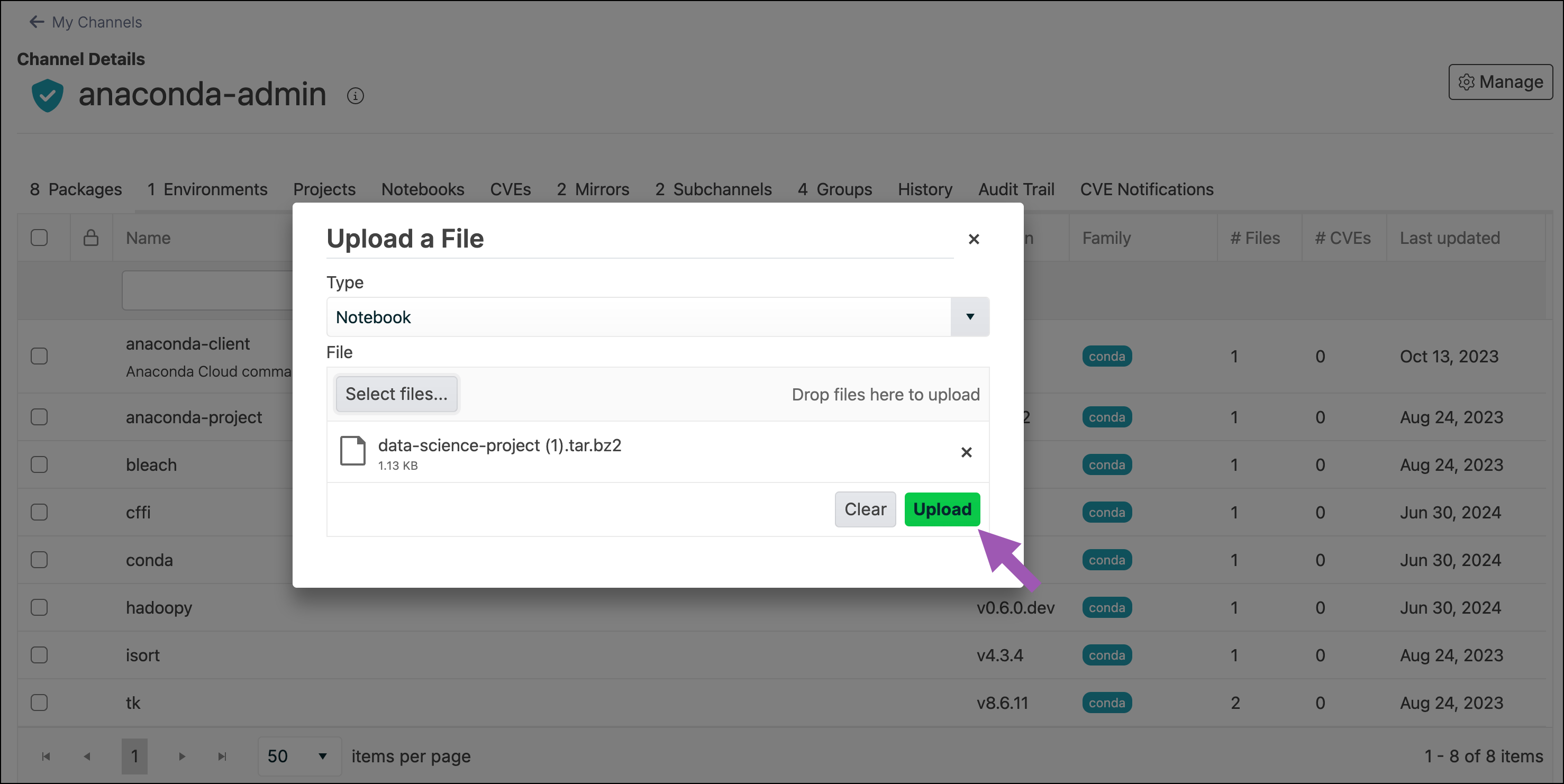
Previewing a notebook
Click on a notebook to preview it in Package Security Manager.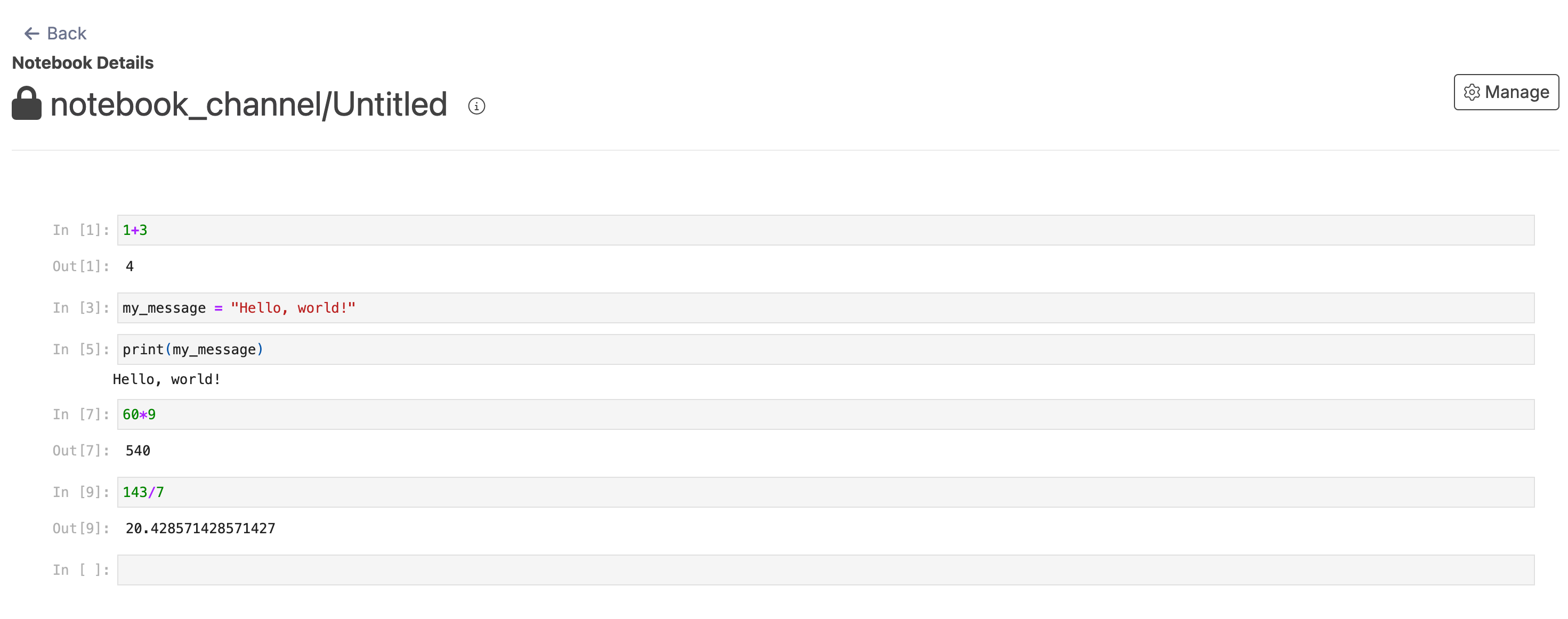
Downloading a notebook
To download a notebook from a channel or subchannel:- From the channel or subchannel details page, select the Notebooks tab.
- Preview the notebook you want to download.
- Open the Manage dropdown menu and select Download.
Moving a notebook
To move a notebook from one channel or subchannel to another:- From the channel or subchannel details page, select the Notebooks tab.
- Select the checkbox beside the notebooks you want to move. File management buttons appear at the top of the list.
- Click Move # notebooks.
- Open the Move To: dropdown menu and select a destination channel or subchannel for your notebook.
- Click Move.
Moving a notebook will remove it from its origin channel.
Copying a notebook
To copy a notebook from one channel or subchannel to another:- From the channel or subchannel details page, select the Notebooks tab.
- Select the checkbox beside the notebooks you want to copy. File management buttons appear at the top of the list.
- Click Copy # notebooks.
- Open the Copy To: dropdown menu and select a destination channel for your notebooks.
- Click Copy.
Copying a notebook will not remove it from its origin channel.
Deleting a notebook
To delete a notebook from a channel or subchannel:- From the channel or subchannel details page, select the Notebooks tab.
- Select the checkbox beside the notebooks you want to delete. File management buttons appear at the top of the list.
- Click Delete # notebooks.
- Click Delete to verify you want to delete your selected notebook.

