anaconda-project.yml. This file is crucial for orchestrating a project’s components for deployment and ensuring operational consistency over time. There are several parameters that must be included within each project’s anaconda-project.yml file to ensure that it operates as intended:
- Packages - You must specify all conda or pip packages the project requires to function in its
anaconda-project.ymlfile. By default, Workbench is configured to use packages from its internal repository to create project environments. However, it is possible to use packages from external repositories. - Environment - You must define at least one named environment to accurately manage the project’s packages and their dependencies, ensuring stability across different settings. Projects use template environments when they are initially created, which can be updated or replaced. For more information about template environments, see Configuring persistent environments and sample projects.
- Commands - You must define at least one command to properly deploy and run jobs for your project in its intended environment.
- Environmental variables - If necessary, set up the required environment variables needed to control how your project interacts with external resources and services.
Configuring project environments
The conda environments in standard project templates are pre-solved to reduce initialization time when additional packages are added. However, you might want to create an environment specifically for your project. To create a new environment with specific packages and add it to your project:- Create a new project.
- Start a session.
- Open a terminal within your session editor.
-
Create an environment and include the packages you need for it by running the following command:
-
Remove the template environment that you used to create your project by running the following command:
- Commit and push your updates to the project.
- Stop and re-start the project.
Configuring project packages
Adding a package to a project’s configuration file persists for future project sessions and deployments. This is different than usingconda install to add a package using the conda environment during a session, which impacts the project during the current session only.
Networks that are air-gapped (operate without internet access) must mirror the Anaconda repository into your organization’s internal package repository to provide them to users.
Adding conda packages
To add a conda package to your project’sanaconda-project.yml file:
- Open your project.
- If necessary, start a session.
- Open a terminal within your session editor.
-
Verify that you are in the
lab_launchenvironment. -
Run the following command:
The command may take a moment to run as it solves the environment to collect dependencies and download packages. Once complete, the added packages appear in the project’s
- Add packages command
- From channel
- From external repository
anaconda-project.ymlfile. If the file is open when you run the command, close and reopen it to view your changes. - Commit and push your updates to the project.
- Stop and re-start the project session.
Adding pip packages
If your project requires you topip install a package, you can use anaconda-project to add it to your project’s configuration.
To add a pip package to your project’s anaconda-project.yml file:
- Open your project.
- If necessary, start a session.
- Open a terminal within your session editor.
-
Verify that you are in the
lab_launchenvironment. -
Run the following command:
- Commit and push your updates to the project.
- Stop and re-start the project session.
Removing packages
To remove a package from your project’sanaconda-project.yml file:
- Open your project.
- If necessary, start a session.
- Open a terminal within your session editor.
-
Verify that you are in the
lab_launchenvironment. -
Run the following command:
- Commit and push your updates to the project.
- Stop and re-start the project session.
Configuring project environment variables
Environment variables are key parameters that manage dynamic settings like API keys, database URLs, and memory limits without modifying the codebase. These variables are essential for deploying projects consistently. To add environment variables with a default value to your project’sanaconda-project.yml file:
- Open your project.
- If necessary, start a session.
- Open a terminal within your session editor.
-
Verify that you are in the
lab_launchenvironment. -
Run the following command:
- Commit and push your updates to the project.
- Stop and re-start the project session.
anaconda-project documentation.
Configuring project commands
To deploy a project in Workbench, it must contain at least one appropriate deployment command defined in itsanaconda-project.yml file. These commands specify how the project’s components, such as notebooks, scripts, or generic web frameworks, should be executed when the project is deployed.
To add a command to your project’s anaconda-project.yml file:
- Open your project.
- If necessary, start a session.
- Open a terminal within your session editor.
-
Verify that you are in the
lab_launchenvironment. -
Run the following command:
- Commit and push your updates to the project.
- Stop and re-start the project session.
anaconda-project documentation.
Example deployment commands
Example deployment commands
The following are example deployment commands you can use:For a Notebook:For a Panel dashboard:For a generic script or web framework, including Python or R:
Validating project deployment commands
To validate theanaconda-project.yml and verify your project will deploy successfully:
- Open your project.
- If necessary, start a session.
- Open a terminal within your session editor.
-
Verify that you are in the
lab_launchenvironment. -
Prepare the environment and test the deployment command by running the following commands:
Any errors preventing a successful deployment are displayed in the terminal.
Testing project deployments
Once deployment commands are added to your project, you can test the deployment using thetest_deployment command. This sets up a mini web application, allowing you to preview your deployment locally using a port within your session.
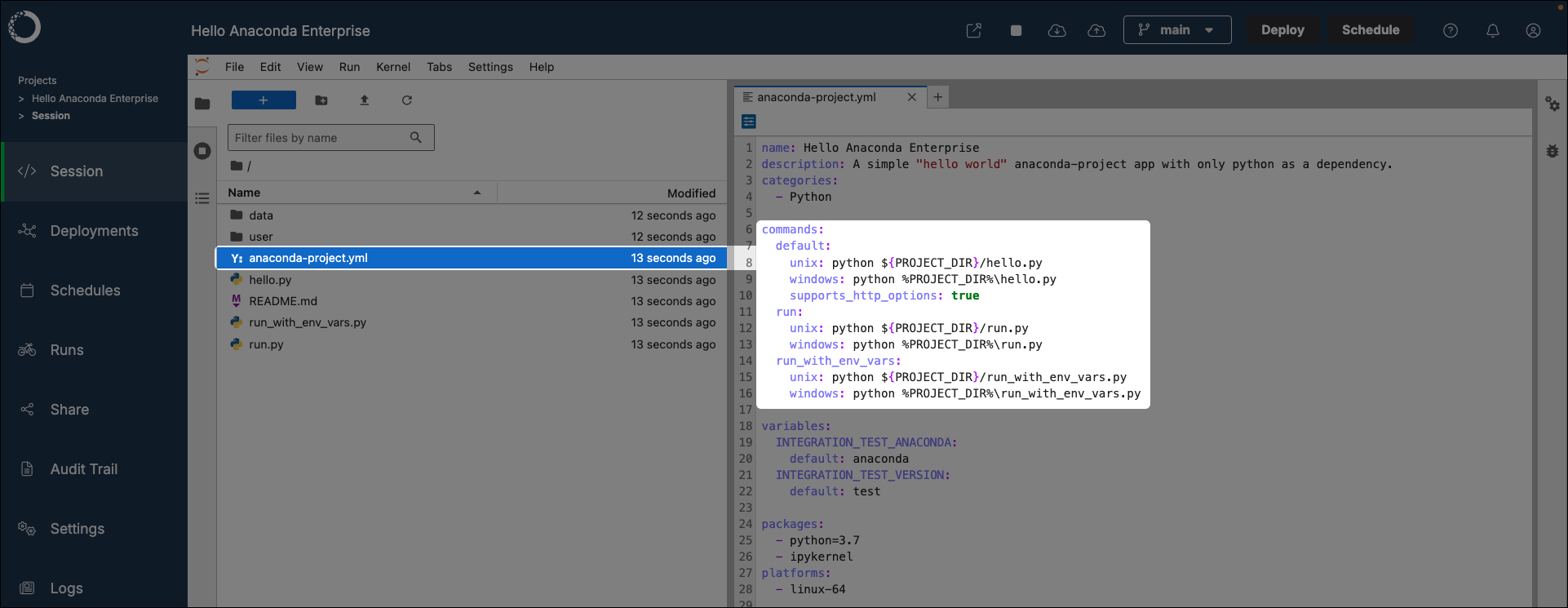
- Open your project.
- If necessary, start a session.
- Open a terminal within your session editor.
-
Verify that you are in the
lab_launchenvironment. -
Test a deployment command you’ve added to your project by running the following command:
If you do not supply a deployment command to test, the first command listed under the
commands:section of the projects.ymlconfiguration file will be run. -
Navigate to the web address returned by the command to verify your project deployed successfully.
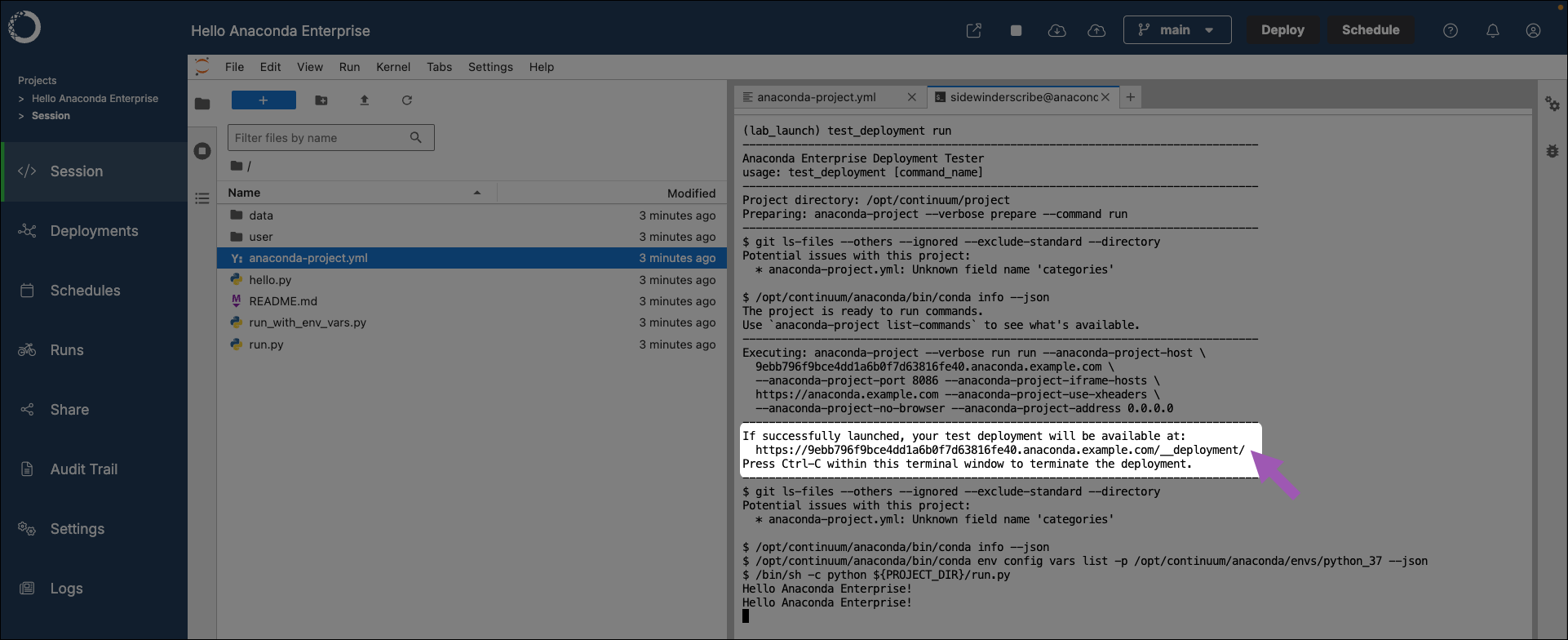
Locking project configurations
Project locking is a crucial step in ensuring your project is reproducible across multiple deployments at scale. It is best practice to lock your project once you have finalized configurations for your project, or if you are preparing to transition to a production or public deployment. For more information, see Project reproducibility in Workbench. To lock youranaconda-project.yml file configurations to a fixed state:
- Open your project.
- If necessary, start a session.
- Open a terminal within your session editor.
-
Verify that you are in the
lab_launchenvironment. -
Lock your project configurations by running the following command:
anaconda-project-lock.yml file for your project.