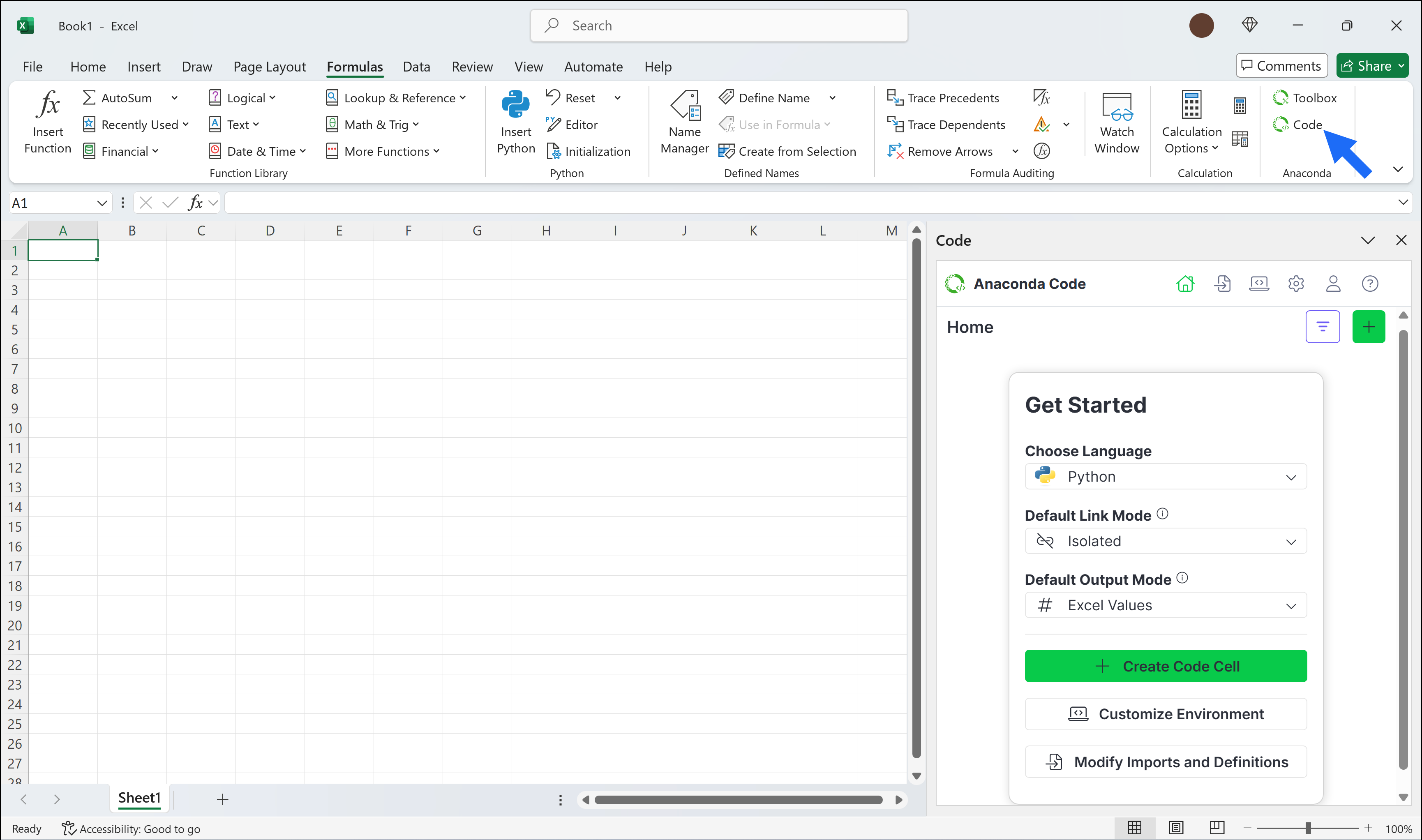Anaconda Code is included in the Anaconda Toolbox installation.
Installing the Anaconda Toolbox Excel add-in
1
Visit Microsoft AppSource
2
Get the Add-in
Click Get it now, then follow the onscreen instructions to open.
3
Restart Excel
If necessary, close and reopen Excel for your changes to take effect.
Adding the Anaconda Toolbox Excel add-in to your ribbon
1
Navigate to Add-ins
From the Home tab, click Add-ins, then search for Anaconda. You should see the AnacondaToolbox add-in.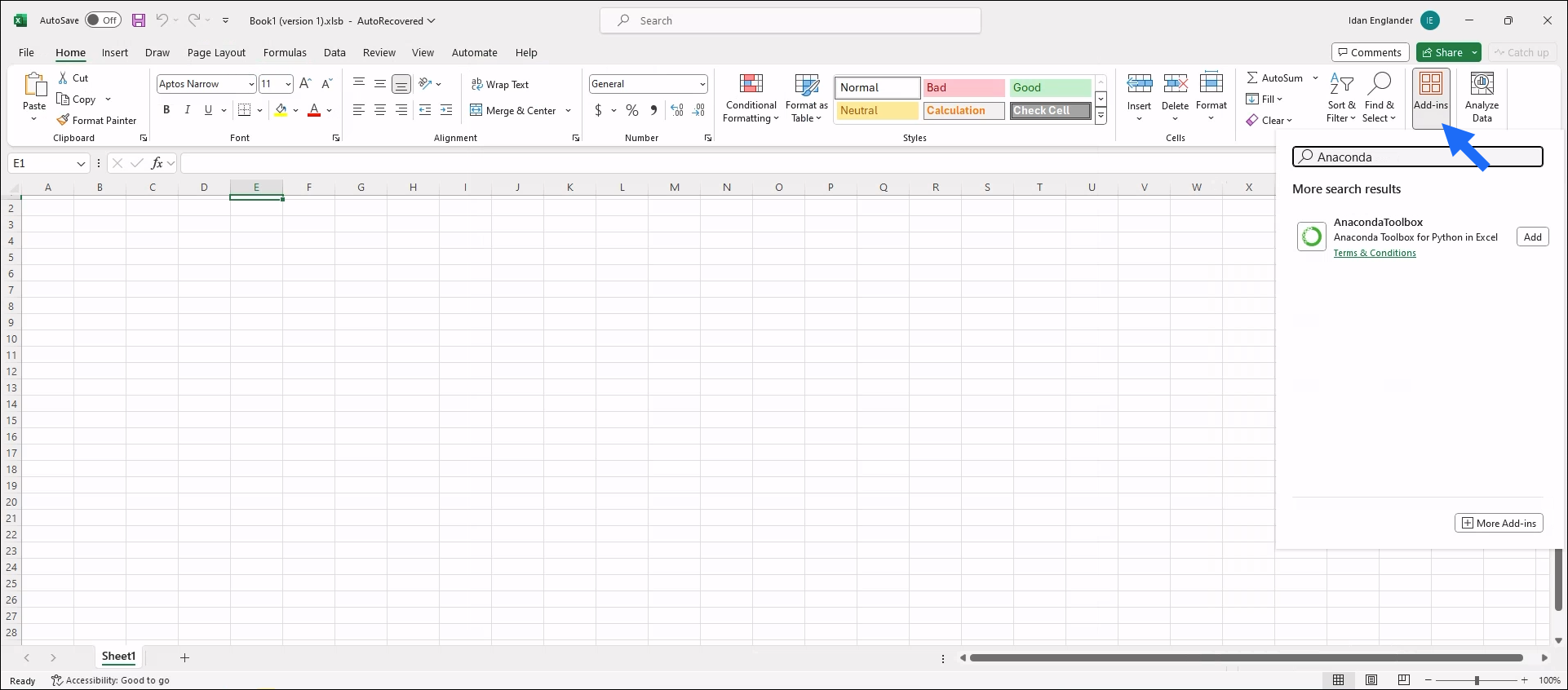
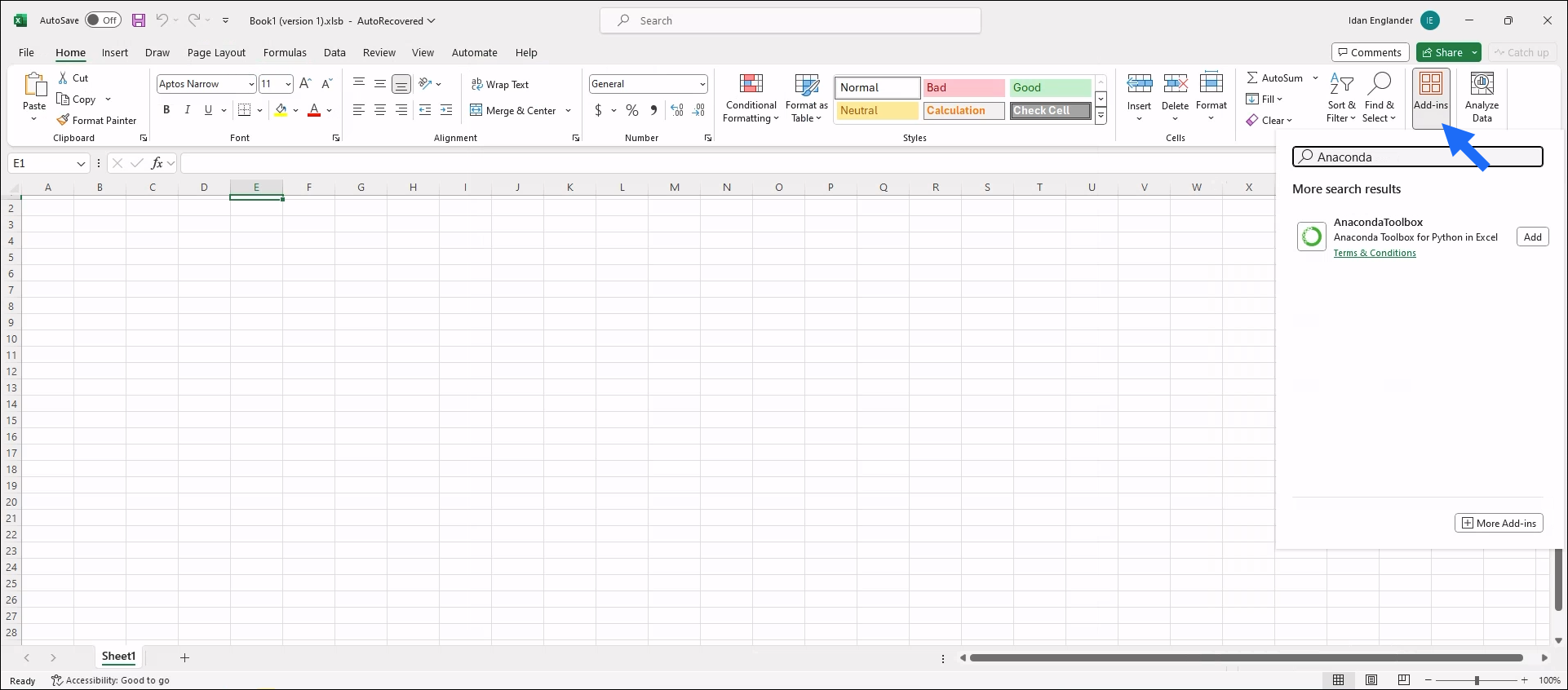
2
Add the Tool
Click Add.
If AnacondaToolbox does not appear, click More Add-ins and search again in the dialog that appears.
Launching Anaconda Toolbox
1
Access the Ribbon
After installing the add-in, go to the Formulas tab in Excel’s Ribbon.
2
Launch Anaconda Toolbox
Select Anaconda Toolbox to open the Toolbox panel.
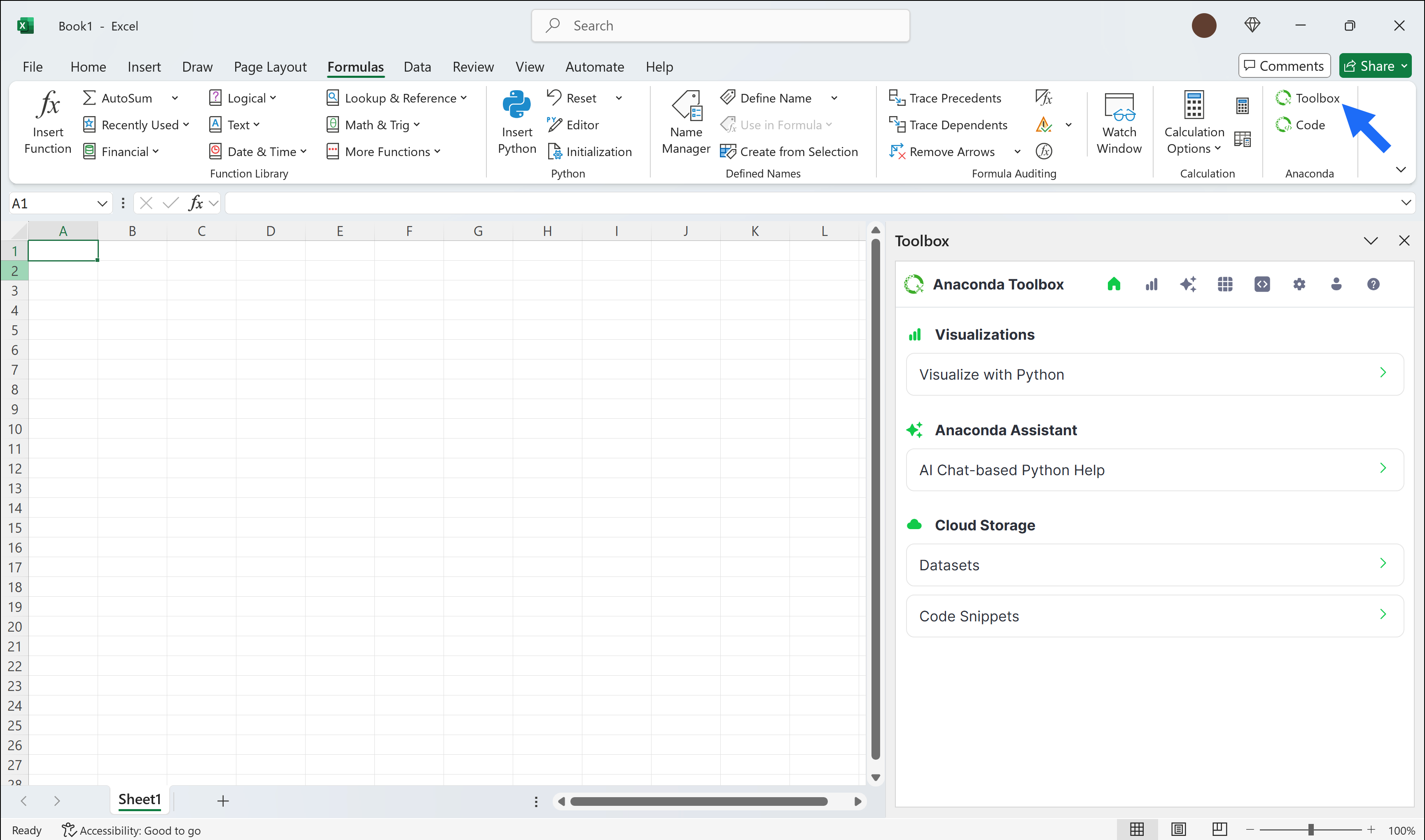
Launching Anaconda Code
1
Access the Ribbon
After installing the add-in, go to the Formulas tab in Excel’s Ribbon.
2
Launch Anaconda Code
Click Anaconda Code to open the Code panel.