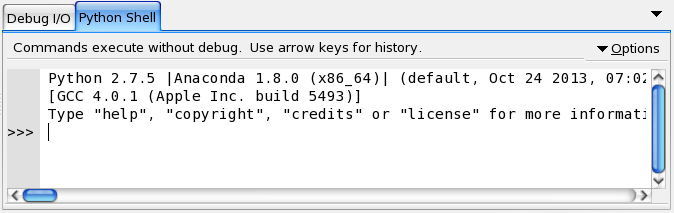This page is no longer maintained, and may be out of date.
These instructions refer to Anaconda Distribution exclusively, but will also work with Miniconda.
-
Navigate to the Python configuration window:
- In Wing 101, in the Edit menu, select Configure Python.
- In Wing Personal and Wing Pro, in the Project menu, select Project Properties.
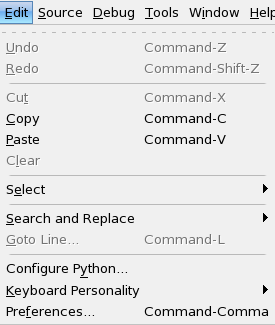
- Beside Python Executable, click the Custom radio button.
- Click the Browse button and navigate to your Anaconda Python interpreter path.
- For Python Path, click the Custom radio button.
- Click the Insert button and browse to your Anaconda Python interpreter path.
-
Click the OK button:
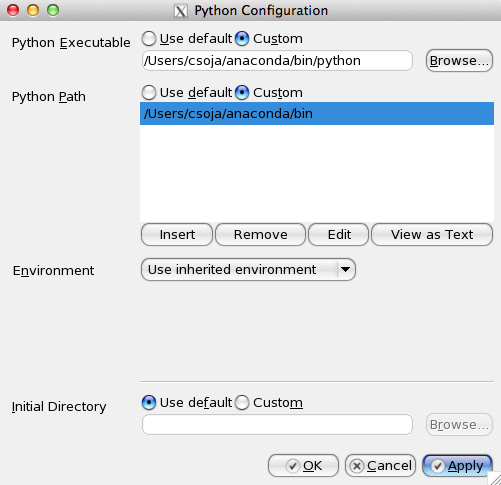
-
If you are prompted to reload your Python shell, do so. After the reload, Anaconda is displayed on the Python Shell tab:
Wing IDE is now set up to Anaconda’s Python.